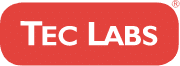Table Of Contents
Editing an existing website with WordPress can seem like a daunting task, but it doesn’t have to be. With the right knowledge, anyone can make changes and updates to their WordPress site quickly and easily. This article will show you how to edit your website with WordPress, so you can get back to running your business in no time.
WordPress is one of the most popular content management systems available today, powering millions of websites across the world. It’s free, open-source software that allows users to create beautiful websites without needing any coding knowledge or design experience. But if you already have a website set up with WordPress and need to make some changes or updates, what should you do?
Don’t worry – this article has got you covered! We’ll show you step-by-step how to edit your existing website with WordPress so you can ensure it looks great and functions exactly as it should. Let’s get started!
Overview Of WordPress
WordPress is a powerful content management system (CMS) used to create and edit websites. It’s an open-source platform, meaning it’s free for anyone to download and use. With WordPress, users can easily create, customize, and manage their own website without needing to know any coding or design skills. WordPress has a wide range of themes, plugins, and widgets available for users to choose from to create unique websites that fit their needs.
WordPress also makes it easy to edit existing websites. A user can simply log into the admin panel of their website and make changes directly from within the dashboard. This allows them to add new features or content as well as change how the website looks by simply changing a few settings or selecting a new theme. Additionally, they can install plugins or widgets which allow users to further customize their website with extra features like contact forms or comment boxes.
Overall, WordPress is an easy-to-use platform that allows users with no coding knowledge to quickly and easily edit their existing websites with ease. With its range of features and customization options, WordPress provides users with everything they need to make their website look exactly how they want it.
Installing WordPress On An Existing Site
Having discussed the capabilities of WordPress, let’s now take a look at how to install it on an existing website. Installing WordPress is a straightforward process that can be completed in just a few steps. First, you’ll need to download the WordPress software from their website and extract the files to your computer. Once this is done, you can then upload the files to your server using an FTP (File Transfer Protocol) client. Finally, you’ll need to create a MySQL database for your site and configure it with the WordPress installation script. Once all these steps are complete, you’re ready to begin customizing your site with WordPress!
Once WordPress has been installed on your existing website, you’ll be able to access the Admin Panel from where you’ll be able to customize and manage your website. From here, you can choose new themes or plugins which will allow you to further modify and customize your website as needed. Additionally, this section will also give you access to any settings or tools that can help make changes quickly and easily without having to do any coding yourself.
With everything set up correctly, users are now able to edit their existing websites with ease using WordPress. From here they can add content, change themes and plugins, adjust settings, or simply update information as needed without needing any professional help. With its powerful tools and range of features on offer, WordPress makes editing existing websites a breeze!
Choosing A Theme
Once WordPress has been installed, the next step is to choose a theme that matches the style and look of your existing website. Themes are templates that allow users to quickly customize their site without needing to do any coding themselves. With so many themes available in the WordPress library, it can be difficult to choose one that best fits the needs of your website.
When selecting a theme, it’s important to consider how it will affect the overall design of your site. It’s also important to think about how easy it is to use and navigate and whether or not it offers customization options. Additionally, you’ll want to make sure that any plugins you need are compatible with your chosen theme before you commit to it.
To ensure the best results for your website, take some time to explore different themes and look through their features before making a decision. This will help ensure that you get exactly what you need from your chosen theme and make editing existing websites with WordPress easier than ever!
Customizing Theme Settings
Having chosen a theme, it’s now time to customize the settings. This is where the true power of WordPress comes into play, as users can make their site look completely unique and tailor it to their exact needs.
The first step in customizing your theme is to adjust the general settings. This includes things like setting up navigation menus, changing page layouts, and setting up the homepage. It’s important to take some time here to get everything just right so that visitors will have an easy time finding what they’re looking for when they land on your site.
Next, you’ll want to go through all of the other settings on your theme and adjust them accordingly. You can change colors, fonts, headers, footers, and more so that your website looks exactly how you want it. Once these changes are made, you’ll be ready to start adding content and making your website look just like your existing one!
Adding Media And Content
It’s time to start adding the content that will make your website truly unique. From media such as photos and videos to text, there are many options for making your site stand out.
Content is a crucial part of any website, so it’s important to get it right. Start by adding content that you already have – images, videos, and text can all be uploaded with ease in WordPress. Additionally, there are plenty of plugins available that will help you add more complex features like contact forms or e-commerce stores.
Once your content is added and organized, you’ll want to make sure it looks great on both desktop and mobile devices. You can do this by using the built-in themes or customizing the CSS code yourself if you’re feeling adventurous. This way, your website will look perfectly tailored no matter what device someone is viewing it from.
By taking the time to get everything set up correctly and adding quality content, you’ll be well on your way to having an updated version of your existing website in no time!
Configuring Menus, Widgets, And Plugins
Now that you have the content you need, it’s time to start putting all of the pieces together. Configuring menus, widgets, and plugins can be a daunting task, but if done correctly they can make your website look professional and unique.
To get started with menus, you’ll want to create a main navigation menu for your site that users can use to easily find the pages they’re looking for. You can customize what pages appear in the menu, as well as where it is located on your site. Additionally, creating drop-down menus for subcategories is also an option.
Widgets are another great way to add extra features to your website without having to write any code. Popular widgets include things like search bars or galleries of images. You can also add social media feeds and contact forms using special plugins. Once you’ve decided which widgets you would like to add, simply drag and drop them into place in order to activate them on your site.
Finally, there are plenty of plugins available that will help enhance the functionality of your website even further. From analytics tools that help track user data to e-commerce solutions for selling products online, these plugins offer a variety of options depending on what type of website you’re creating. Just remember to only install trusted plugins from reliable sources – this will ensure your website is safe and running smoothly at all times.
Optimizing Performance
Once you have your website set up, it’s important to ensure that it is running optimally. Optimizing the performance of your website can be done in several different ways.
First, you’ll want to make sure that all of your plugins and widgets are up to date and working properly. This will help ensure that everything is running smoothly and that no unnecessary resources are being used. If there are any plugins or widgets that you don’t need, consider deleting them to free up space for other content.
Second, check how quickly your website is loading by using a speed test tool. If it takes too long to load, try optimizing images or minifying code to reduce page size and improve response time. Additionally, if you have a lot of content on the page, consider breaking it up into multiple pages so users can access the information they need more quickly.
Finally, look into caching solutions such as a Content Delivery Network (CDN). These services store static versions of your site in multiple locations around the world so visitors can access the content faster without having to wait for files to download from a single server. Implementing a CDN can drastically improve your website’s performance and user experience.
Ensuring Security
In addition to optimizing performance, it’s important to ensure that your website is secure. Every website should have some kind of security measure in place to protect its content and user data.
One way to do this is by setting up an SSL certificate. An SSL certificate encrypts the data that passes between a visitor’s device and your server, ensuring that any sensitive information stays safe from hackers. It also helps boost your search engine rankings since Google now considers websites with an SSL certificate as more trustworthy than sites without one.
You should also consider using a web application firewall (WAF) to monitor traffic and detect any suspicious activity. A WAF can help block malicious requests from reaching your server and prevent malicious code from executing on your website. Additionally, you should make sure that all of your plugins are regularly updated with the latest security patches so you don’t fall victim to any potential vulnerabilities.
It’s also wise to set up strong passwords for all of your accounts and change them periodically. Make sure they are long enough and include at least one number or special character so they won’t be easily guessed by potential hackers. Also, avoid using the same password for multiple accounts in case one gets compromised – using a password manager can help with this task if you find it difficult to remember them all on your own.
Backing Up Data
It’s also important to back up your data regularly. If something happens to your website or its content, you’ll need a backup copy of the data to restore it quickly and easily. Depending on the size of your website and how often it changes, you might want to schedule regular backups or set up an automated system that runs backups at certain intervals.
You should also make sure to store your backups in a secure off-site location such as cloud storage or an external hard drive. This ensures that if something happens to the server hosting your website, you won’t lose all the data stored within it. Additionally, you should encrypt any sensitive information before storing it since this helps keep it safe from potential hackers who could gain access to your backups.
Finally, setting up version control can be beneficial for larger websites with multiple users managing content. Version control keeps track of every change made to files so if something goes wrong, you can easily view previous versions and revert back to them if needed. This kind of functionality is especially useful for teams working on large projects and can help prevent mistakes from going unnoticed until after they’ve been published live.
Testing The Site
Once you have backed up your data, it’s time to start testing the website to make sure everything is working properly. Testing involves going through each page and feature of the website, making sure that all the links are working and that all content displays correctly. If something isn’t working as expected, you’ll want to find out why and make any necessary changes or fixes.
Testing also includes checking for any potential security risks. You should run scans on the server hosting your website to check for any malicious code or viruses that could be causing issues with how it functions. Additionally, make sure any plugins or extensions used on the site are up-to-date and secure against potential attacks since outdated versions can leave a website vulnerable to hackers.
Finally, it’s important to test your website across multiple browsers and devices. Make sure that all of its features display correctly on different screen sizes and operating systems so users can access it without issue no matter what device they’re using. This helps ensure a good user experience across all platforms and can help prevent problems after launching your site live.
Frequently Asked Questions
How Do I Add A New Page To My Existing Website?
Adding a new page to an existing website can be a great way to stay up-to-date with the latest content. It’s also a great way to keep visitors coming back for more. But how do you go about adding a new page? Fortunately, it’s not as difficult as it may seem.
There are two main ways to add a new page: manually or using software like WordPress. If you choose to manually create your page, you’ll need some basic HTML and web design knowledge. This might include knowing how to write code, insert images and videos, and even create forms or surveys for your website.
On the other hand, if you choose to use WordPress for creating pages on your website, all of this becomes much simpler. WordPress is incredibly user friendly and has thousands of plugins that allow you to customize your website in any way imaginable. Plus, there are plenty of tutorials available online that can walk you through the entire process step by step – no coding experience necessary!
No matter which route you take when adding a new page, make sure it’s designed with SEO in mind. Ensure that every element of your page is optimized for search engines so that visitors will be able to find it easily when searching online. Additionally, be sure that the content on your pages provides value for readers so they keep coming back for more!
How Do I Add A Shopping Cart To My WordPress Website?
Adding a shopping cart to a website is an important step when beginning to sell products and services online. It requires some technical knowledge but can be accomplished with the right steps. With WordPress, it’s possible to easily add a shopping cart feature and start selling in no time.
Installing a shopping cart plugin is one of the easiest ways to add this feature to your website. There are several plugins available, each with different features, so you can find one that best fits your needs. Once installed, you’ll have access to all the necessary settings for creating products and setting up payment options.
After everything is set up, you’ll need to create product pages for each item or service that you’re offering. You’ll also need to link each product page with the appropriate payment options from your plugin settings. This will enable customers to make purchases directly from the website without having to leave the site or go through any additional steps.
Once your product pages are set up and configured properly, customers will be able to select items and purchase them quickly and easily without leaving your site. This makes it simple for them to complete their purchase and ensures that they stay on your page until they’ve finalized their order – making it more likely that they’ll become returning customers in the future!
What Are The Best Plugins To Use For My WordPress Website?
When it comes to creating or editing a WordPress website, there are many plugins available that can help you make the most of your site. With the right plugins, you can get the features and functionality you need. But with so many options out there, how do you know which ones are the best? In this article, we’ll take a look at some of the top plugins for WordPress websites.
One plugin that’s often recommended is WooCommerce. This popular e-commerce platform provides all the features and functionality you need to create an online store on your WordPress site. It’s easy to set up and use, and it integrates with popular payment processors like PayPal and Stripe. Plus, it can be used to add a shopping cart to your website as well as product listing pages and more.
Another great plugin for WordPress sites is Jetpack. This comprehensive suite of tools offers everything from SEO optimization to security scanning to design customization. It also includes powerful marketing tools such as site statistics, contact forms, social media integration, and more. Jetpack is free for personal use but also has a paid version for those who need additional features or support.
These are just two of the many plugins available for WordPress websites—there are plenty more worth exploring depending on what type of website you’re building or editing. You should always do some research into each option before deciding which one is right for your needs. No matter what kind of website you’re creating or editing, having the right plugins in place can make all the difference in terms of performance and usability.
How Do I Make Sure My WordPress Website Is Secure?
Keeping a WordPress website secure is essential for any business or individual. Ensuring your website is safe from malicious attacks, hackers and other security threats can be a daunting task. Fortunately, there are a few simple steps you can take to make sure your WordPress website is as secure as possible.
The first step in making your WordPress website secure is to install a quality security plugin. Security plugins like Wordfence, Sucuri, and iThemes Security provide extra levels of protection against malicious attacks and can help you identify potential vulnerabilities in your code. Additionally, they can monitor user activity on your site and alert you when suspicious activity occurs. Once the plugin is installed, it’s important to keep it updated with the latest security patches and features.
Another way to keep your WordPress website secure is by using strong passwords for all of your user accounts. Using complex passwords that include upper and lower case letters, numbers, and special characters will help protect against brute-force attacks from hackers trying to guess your password. Additionally, setting up two-factor authentication for login credentials will add an extra layer of protection by requiring users to enter a code sent via email or text message before gaining access to the site.
Finally, it’s important to regularly check for any outdated plugins or themes on your site as these can often be exploited by hackers looking for vulnerabilities in the codebase. Updating plugins and themes as soon as new versions become available will ensure that any bugs or security flaws are fixed quickly and prevent malicious actors from taking advantage of them. Taking these steps will go a long way towards keeping your WordPress website safe and secure from unwanted intrusions.
How Can I Optimize My Website For Better Search Engine Rankings?
Optimizing your website for better search engine rankings is key to online success. SEO stands for Search Engine Optimization and is the process of improving a website’s visibility in organic search engine results. To ensure your WordPress website is optimized, there are several steps you can take.
First, make sure all content on your site is up-to-date, relevant, and well-written. This includes both new posts and pages as well as existing content. You want to use keywords that are relevant to your business or niche throughout the text in order to improve your chances of appearing higher in search engine results pages (SERPs). Additionally, create meta titles and descriptions for each page or post that are optimized for certain keywords.
You also need to make sure all images have ALT tags with keyword-rich descriptions so they show up in image searches. It’s important to include internal links within posts or pages that link to other related content on the same website. Doing this can help visitors navigate around the site more easily while also helping search engines find all your content more quickly, which could increase rankings in SERPs.
Lastly, it’s vital to submit an XML sitemap of your website to Google and Bing’s webmaster tools so they can crawl any new pages or posts you add over time. These tools will also provide insights into how search engines view your website and suggest improvements that can be made. Taking these steps can help make sure you’re doing everything possible to optimize your WordPress website for better search engine rankings.
Conclusion
The process of editing and maintaining an existing website with WordPress is simple, but it requires a bit of knowledge and experience. With the right plugins and security measures, you can quickly and easily add new pages, shopping carts, and other features to your website. By optimizing your website for better search engine rankings, you can ensure that your website receives more visitors.
Overall, editing an existing website with WordPress isn’t difficult if you know what you’re doing. I recommend taking some time to understand the basics of WordPress before jumping in. Once you’ve got the hang of it, you’ll find that adding new features to your existing website is quick and easy.
With the help of WordPress, I’m able to make changes to my existing website quickly and easily. Whether I’m adding a new page or optimizing for better search engine rankings, I know that I have all the tools necessary to keep my website up-to-date and functioning properly. It’s important to remember that while WordPress makes editing an existing website much simpler, understanding how it works is key for success. If you want to know more, feel free to contact us!