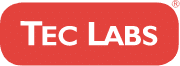Table Of Contents
So you’ve stumbled upon a website that’s caught your eye, and you can’t help but wonder if WordPress powers it. As a fellow WordPress enthusiast (and web developer), I totally get the appeal of knowing whether or not a site is using our beloved platform.
After all, there’s something satisfying about recognizing the subtle hints of familiarity when browsing various sites online.
Well, my friends, today we’re going to dive deep into this curiosity with some nifty tricks to uncover if that captivating website was indeed created with WordPress. Trust me; once you know these secrets, you’ll be able to spot those WordPress gems in no time!
So let’s embark on this exciting journey together and fuel that subconscious desire for understanding – because who doesn’t love discovering more about the websites they enjoy?
Inspecting The Page Source Code
One of the most effective ways to determine if a website is built on WordPress is by inspecting its source code. This might initially sound intimidating, but trust me; it’s easier than you think! You don’t need advanced coding skills or technical knowledge to spot some telltale signs that scream ‘WordPress!’
So let’s dive into those vital source code clues and learn some handy code inspection tips. To get started, simply right-click anywhere on the web page you’re curious about and select ‘View Page Source’ or ‘Inspect Element,’ depending on your browser. Once you’ve opened up this treasure trove of information, press Ctrl + F (Cmd + F for Mac users) to summon the search bar and type in ‘wp-content.’
If you see any instances of this term within the code, it’s a clear indication that the site runs on WordPress since this folder contains themes, plugins, and other essential components unique to WP sites. Another keyword worth searching for is ‘generator’, as many WordPress websites have a meta tag with content=’WordPress’ element, revealing their origin easily.
But wait – there’s more! While examining the source code offers valuable insights, another equally enlightening approach involves analyzing the website’s URL structure.
Analyzing The Website’s URL Structure
I’m looking into the website’s URL structure to determine if it’s a wordpress site.
URL parameters can be a big indicator, so I’m looking at those closely.
I’m also checking for consistency in the URL structure, which can be a good indication.
All in all, I’m looking for certain clues that show it’s a wordpress site.
URL Parameters
You might be wondering, what’s the big deal about URL parameters? Well, let me tell you that they can reveal a lot about whether a website is built on WordPress or not! Analyzing the structure of a site’s URLs and applying some nifty parameter analysis tips makes it easier to figure out if we’re dealing with our beloved content management system. So let’s dive into these url detection techniques and see how they can help us identify those sneaky WordPress sites.
First, pay attention to any query strings in the URL – key indicators of potential WordPress usage. For example, do you see something like ‘?p=123’ or ‘?cat=5’? These types of parameters usually indicate that we’re looking at a default permalink structure used by WordPress. If the site owner hasn’t changed their permalinks to pretty URLs (e.g., ‘example.com/my-great-article/’), there’s a good chance they’re using WordPress out-of-the-box.
Another tip: keep an eye out for specific file paths such as ‘/wp-content/’ or ‘/wp-includes/’, as these directories are unique to WordPress installations.
Now don’t get too excited yet; just because we’ve spotted some familiar-looking parameters doesn’t mean we’ve cracked the case completely. It’s important to remember that savvy webmasters can customize their URLs and directory structures to throw us off track – but fear not! There are other ways to confirm your suspicions.
Try combining your newfound knowledge of URL parameter analysis with other methods like checking for common meta tags, inspecting page source code for specific scripts and stylesheets, or even running the domain through online tools designed specifically for detecting CMS platforms. With all this information at hand, you’ll be able to confidently spot a WordPress-powered website from miles away!
URL Structure Consistency
Now that you’ve got a grip on the importance of URL parameters in website identification, let’s talk about another crucial aspect – URL structure consistency.
As a WordPress web developer, I can’t stress enough how vital it is to maintain uniformity in your site’s URLs for seamless platform detection and user experience. A consistent URL structure makes it easier for search engines to crawl and index your site and helps users share and remember links more easily.
You’ll often find that websites built on CMS platforms like WordPress follow specific patterns or structures throughout their pages. This characteristic trait can be invaluable when determining if a site uses our favorite content management system!
While some savvy developers may mask these patterns with customizations, most WordPress sites exhibit recognizable similarities in their URL arrangements.
So next time you’re playing detective on a website, pay close attention to its overall URL structure – from query strings down to file paths and directories. Analyzing these elements collectively will greatly enhance your ability to successfully spot those elusive WordPress-powered sites.
And always remember, practice makes perfect; the more websites you analyze, the better you’ll become at identifying them by just glancing at their URLs!
Checking For Common WordPress Files
Did you know that over 40% of the websites on the internet are powered by WordPress? This staggering statistic shows just how popular and versatile this content management system (CMS) is. As a savvy web developer, it’s essential to be able to identify if a site is running on WordPress or not.
In this section, we’ll explore some common WordPress files and use file investigation techniques for theme detection, helping you become an expert at determining whether a website relies on this powerful platform.
To check for typical WordPress files, follow these steps:
- Look for the
wp-contentfolder: This directory houses themes, plugins, and uploaded media files. It’s usually located in the root folder of a website. - Examine the
.htaccessfile: Although other CMS platforms also utilize this configuration file, specific rewrite rules can indicate a WordPress installation. - Search for the
readme.htmlfile: Most default installations include this informative document containing details about version numbers and features.
Beyond those basic indicators, inspecting specific theme-related files will further solidify your assessment. Delve into the style.css stylesheet within each theme’s folder; here lies valuable information such as author name and URI – often hinting at which framework powers the site. Similarly, scrutinizing PHP template files like header.php, footer.php, and functions.php may reveal familiar code snippets exclusive to WordPress themes.
By conducting thorough file investigations and identifying telltale signs within various directories and documents, you’re well-equipped to determine if a website runs on WordPress confidently.
Next up in our exploration journey is examining meta tags hidden in HTML source codes – divulging even more insights into site structures and backend systems without explicitly stating ‘step.’ ‘step’ inside the visible content. These meta tags can provide information about the website’s content management system, theme, and plugins used, giving you a clearer understanding of the site’s foundation and functionality.
Observing Meta Tags In The HTML
Now that we’ve covered how to check for common WordPress files, let’s dive into another effective method – observing meta tags in the HTML. Meta tags hold essential information about a website and can be incredibly helpful when determining if WordPress powers it.
Not only do they help search engines understand your content better, but they also play an important role in strengthening your site’s SEO performance. Understanding the importance of meta tags is crucial as you embark on this HTML exploration journey.
To inspect these nifty little pieces of code, simply right-click anywhere on the website and select ‘View Page Source’ or ‘Inspect Element.’ Once there, look out for lines containing ” followed by mentions of ‘WordPress’. This will usually indicate that the site was indeed built using our favorite CMS platform.
In some cases, though, savvy developers may have removed or altered these default generator tags to hide their choice of platform. So even if you don’t find any explicit mention of WordPress, it doesn’t necessarily mean the site isn’t using it. As you continue exploring HTML sources like a true web developer pro, keep in mind that identifying a WordPress-based site with 100% certainty might not always be possible due to customizations made by its creators.
However, combining multiple techniques such as checking for common files and analyzing meta tags significantly increases your chances of making an accurate determination. With this knowledge under your belt, you’re ready to move forward and tackle more advanced aspects like identifying various WordPress plugins used on a given site!
Identifying WordPress Plugins
Imagine yourself as a detective, equipped with your magnifying glass and notebook, ready to uncover the secrets hidden within a WordPress website. Your mission is to identify the plugins that power its functionality and possibly expose security vulnerabilities.
As you step into this digital realm, let us explore some techniques for detecting those elusive plugins.
There are several methods for plugin detection on a WordPress site:
- Inspecting Source Code: Right-click on any webpage and select ‘View Page Source’ or use keyboard shortcuts (Ctrl+U or Command+Option+U) to reveal the page’s HTML code. Amongst these lines of text, look out for file paths containing
/wp-content/plugins/followed by the plugin’s name. - Identify Unique CSS Classes & IDs: Many plugins add unique stylesheets to style elements they add. Inspect various elements using browser developer tools (F12 or right-click and choose ‘Inspect’) and search for specific CSS classes or IDs associated with known plugins.
- URL Patterns: Some plugins may alter URLs in a distinct manner which can provide clues about their presence; such patterns like query strings (
?plugin-name=value) or URL segments (example.com/plugin-name/value) might indicate an active plugin. - Search Engine Queries: Utilize advanced search engine queries targeting specific keywords related to popular plugins along with the target domain (e.g.,
site:example.com intext:'powered by Plugin Name').
With your investigative skills sharpened, you are now better prepared to examine potential security vulnerabilities caused by outdated or poorly coded plugins that might put the website at risk.
These methods not only help ensure optimal performance but also contribute towards making informed decisions when updating or replacing components in a WordPress ecosystem.
As we continue our journey through the inner workings of WordPress websites, next up is examining how themes play an integral role in crafting the site’s overall appearance and user experience.
Stay tuned as we delve deeper into the world of WordPress themes and their impact on a website’s success.
Examining The Website’s Theme
Diving deeper into the world of WordPress, let’s talk about themes. Themes are essential to any WordPress website as they control its overall appearance and layout.
When examining a site to determine if it is built on WordPress, you should pay close attention to theme customization and selection. These two aspects can provide valuable clues that will help you identify whether a website runs on this popular content management system.
Theme customization refers to the modifications made by the site owner or developer to alter a chosen theme’s default look and feel. A high level of customization might make it difficult for you at first glance to recognize if a site uses WordPress. However, with some practice and experience, you’ll start noticing certain patterns in design elements such as headers, footers, sidebars, fonts, and color schemes that hint towards specific themes commonly used in WordPress websites.
On the other hand, theme selection plays an equally important role in identifying a WordPress-based site. Developers may often choose off-the-shelf themes available from various marketplaces like ThemeForest or Elegant Themes without making significant changes.
You can familiarize yourself with these widely-used themes by browsing through their demos online. This way, when you come across sites using those same themes with minimal adjustments made – voila! – your subconscious desire for understanding shall be fulfilled knowing that it’s indeed a WordPress-powered website.
Next up: leveraging online tools and resources to further confirm your suspicions!
Leveraging Online Tools And Resources
After taking a look at the website’s theme, it’s time to explore some online tools and resources that can help you identify if WordPress powers a site. While manually examining the source code or checking for common elements like ‘wp-content’ in URLs works well, leveraging these resources will make your life easier and provide more accurate results.
There are several ways to utilize online tools and browser extensions to determine if a website is using WordPress:
- Online detectors: Various websites offer services that analyze whether or not a given URL runs on WordPress.
- WPThemeDetector: This tool detects if WordPress powers the site and provides information about the theme and plugins used.
- IsItWP: A straightforward detector that quickly confirms if a website uses WordPress as its CMS.
- Browser extensions: Some handy web browser add-ons allow you to check for WordPress with just one click.
- Wappalyzer: Available for Chrome, Firefox, and Edge browsers, Wappalyzer identifies various technologies employed by websites, including content management systems like WordPress.
- BuiltWith Technology Profiler: Another popular extension available for leading browsers which examines various aspects of a site’s technology stack, including usage of WordPress.
Now that you’re armed with multiple approaches to identifying if a website is built on WordPress – from inspecting themes to employing online detectors and browser extensions – go ahead and put them into practice!
With this knowledge under your belt, you’ll be able to recognize when sites use our favorite content management system efficiently. So next time someone asks how they can tell if their desired platform is running on WP, feel free to share these tips with confidence!
Frequently Asked Questions
Can You Identify A WordPress Website By Looking At Its Loading Speed Or Performance?
Identifying a WordPress website based on its loading speed or performance is like trying to guess the ingredients of a cake just by looking at it.
Common misconceptions about loading speeds and generalizations exist that all WordPress sites load slowly, but these assumptions aren’t always accurate.
As a seasoned web developer who has worked with various platforms, I can attest that there’s no clear-cut performance comparison between WordPress websites and those built using other systems.
Each site’s speed depends on numerous factors such as hosting, optimization techniques, plugins used, and more.
To satisfy your curiosity-driven quest for understanding, don’t rely solely on loading speed or performance to identify if WordPress powers a site; instead, consider exploring deeper aspects like source code analysis or URL patterns.
Are There Any Visual Cues On The Front-End Of A Website That Can Help Determine If It’s Built On WordPress?
By conducting a visual inspection and diving into the source code, you can spot telltale signs indicating if a website is built on WordPress.
As a seasoned WordPress developer, I often notice common elements like theme layouts or styling patterns prevalent in popular themes offered within the platform.
Examining the site’s source code (right-click and choose ‘View Page Source’ or use your browser’s Developer Tools) will also reveal references to familiar directories such as ‘/wp-content/’ and ‘/wp-includes/’.
Keep an eye out for file paths containing ‘plugins,’ which suggest the presence of WordPress-specific functionality.
Remember though, savvy developers may have obfuscated these indicators; so while these visual cues might not always give away the game entirely, they definitely provide valuable hints about whether or not WordPress powers a site.
How Can You Tell If A Website Is Using A Custom-Built WordPress Theme Or A Popular Pre-Built Theme?
To identify if a website is using a custom-built WordPress theme or a popular pre-built one, you can dive into the world of theme detection.
Start by right-clicking on the page and selecting ‘View Page Source’ to check for any mentions of well-known themes in the code.
If that doesn’t work, try using online tools like WPThemeDetector or BuiltWith to get more insights about the site’s theme.
Don’t forget to look at visual cues as well: custom themes may have unique design elements while pre-built ones often showcase recognizable layouts and features seen across multiple sites.
By exploring these avenues, you’ll be able to satisfy your curiosity and uncover whether it’s a creative custom masterpiece or an efficient off-the-shelf solution powering that eye-catching WordPress site!
Do Websites Built On Other Content Management Systems (CMS) Like Joomla Or Drupal Have Similar Features Or File Structures That Can Be Confused With WordPress?
Did you know that WordPress, Joomla, and Drupal together power nearly 60% of all websites using a content management system (CMS)?
When it comes to CMS comparisons like Joomla vs Drupal, each platform has its own unique features and file structures. While some similarities exist across these systems, such as using themes or templates for design and plugins or modules for extending functionality, they still exhibit distinct differences in their core files and directories.
As a seasoned WordPress web developer, I can assure you that once you dive into these platforms’ source code or backend administration areas, the disparities become more apparent – allowing tech-savvy individuals to discern between them with relative ease.
Understanding the nuances among popular CMS options will satisfy your curiosity and empower you to make informed decisions when building or managing websites on various platforms.
Can The Use Of Certain Security Measures Or Optimization Techniques Make It More Difficult To Identify A Website As Being Built On WordPress?
Absolutely! Implementing certain security measures and optimization techniques can make pinpointing a website as being built on WordPress is more challenging.
While comparing the features of various CMS platforms, you might notice that some elements overlap; however, savvy web developers often employ specific strategies to further obscure their site’s underlying framework.
These experts effectively blur the lines between different content management systems by customizing file structures, removing telltale meta tags, or even changing default folder names in the source code.
So when analyzing a site for its optimization techniques and security measures, remember that appearances can be deceiving – what seems like a non-WordPress site at first glance could very well have been crafted with our favorite platform behind the scenes.
Conclusion
In conclusion, identifying a WordPress website can be likened to solving an intriguing puzzle. As you piece together the clues from loading speed, visual cues, theme structure, and file comparisons with other CMS platforms, you’ll uncover the true nature of the site in question.
As a seasoned WordPress web developer, I know that security measures and optimization techniques may add complexity to this process. However, armed with persistence and keen observation skills, you too can become proficient at spotting those telltale signs of a WordPress-built masterpiece.