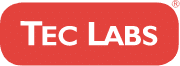Table Of Contents
Have you ever wanted to easily link to another page on your WordPress website? Internal linking is an essential part of any website, but it can be a time-consuming process. Fortunately, there are ways to make internal linking easier with the right tools and tricks. In this article, we’ll show you how to add internal links in WordPress quickly and efficiently.
The ability to quickly create internal links within your content helps readers navigate through your entire site more smoothly. It also gives search engines better clues about each page so they can index them correctly. Adding relevant internal links throughout your posts and pages can boost SEO performance and dramatically improve user experience on your website.
Internal linking isn’t just limited to text – images and videos can benefit from internal links too! We’ll explain how you can use different types of media for internal linking purposes and provide tips that will help you get the most out of every linkable element on your site. So let’s dive into our guide on how to add internal links in WordPress like a pro!
What Are Internal Links?
Internal links are an essential part of a website’s linking structure. They link different pages and content within the same domain, providing users with easy access to more information about a topic. Internal links can improve navigation, generate pageviews, and boost SEO rankings.
Incorporating internal links into your website is one of the most effective ways to keep visitors engaged on your site as they explore related topics that interest them. By strategically placing relevant internal links throughout your content, you’re making it easier for readers to find additional resources on certain topics without having to conduct their own search or leave your website entirely. This increases the chances of visitors staying longer on your site, which can result in higher traffic numbers and potential sales conversions down the line.
Additionally, using internal links helps establish a strong link structure between all of your web pages – something search engines use when evaluating how well-organized and user-friendly your site is overall. Creating clear pathways from page to page allows Google bots to crawl through each section quickly while delivering relevancy signals that could help boost organic visibility over time.
Benefits Of Adding Internal Links
Now that you understand what internal links are and how they work, it’s time to look at the benefits of adding them. Internal linking is a fundamental strategy for website optimization because it can be used in many ways:
- To improve user experience
- To increase search engine rankings
- To build relationships between content on your site
One of the most important advantages of internal link building is its ability to help with SEO. Search engines use internal links as one way to measure the quality and relevance of a web page. By interlinking related pages, visitors have an easier time finding relevant content on your site, which improves the chances of ranking higher in search results. Additionally, using keyword-rich anchor text when linking internally will add weight to those keywords from a search engine perspective.
Internal link importance also extends beyond SEO into other areas such as usability and engagement metrics. By providing readers with easy access to related content through internal links, you give them more opportunities to explore your website and get deeper into your topic without having to leave the page. This keeps users engaged longer and helps reduce bounce rates. Furthermore, this thoughtful approach allows readers to quickly find additional resources that may offer alternative perspectives or supplement their knowledge about the subject matter discussed on the page.
When done correctly, these types of crosslinks create an intuitive path for people browsing your site while giving search engines valuable signals regarding overall website structure and context — all essential elements for successful online visibility today. With so much potential value behind every added internal link, there’s no reason not to take advantage of this powerful tool when creating new posts and pages; now we just need to figure out how best to find relevant content for linking!
How To Find Relevant Content For Linking
It is true that internal linking content can help you build your website’s authority and increase page views. But how do you go about finding relevant content to link? It can be tricky, but with some research and practice, you’ll soon get a handle on it.
First, start by searching for existing pages within the same topic as yours or related topics. You may find some articles or blog posts that expand upon your writing. Or, if there are any authoritative sources in your niche, use those as references too. This will ensure that the content linking to your page is high quality and trustworthy.
Next, look at other websites’ activities and see what they have linked to their own sites. Searching through social media channels like Twitter and Facebook can also give you ideas for new content linking relevant resources to reference. Don’t forget to review broken links from time to time – these could provide an opportunity to update old information with new data, improving user experience when visiting your site.
Once you’ve gathered enough material for internal linking content, then it’s time to set up the hyperlink in WordPress so readers can access additional information directly from your post!
Setting Up A Hyperlink In WordPress
Setting up a hyperlink in WordPress is easy. All you need to do is highlight the text you want to link and click on the ‘insert/edit link’ icon on your toolbar. From there, you can add the URL of where you want to send readers when they click on the hyperlink. Once all this information has been inputted into your post, select ‘add link’, and voila! You’ve just added a hyperlink in WordPress.
You may also choose to open links in new tabs or windows instead of having them take over your current page. To do so, simply check off the box labeled ‘open link in a new tab’ before hitting ‘add link.’ This will ensure readers stay right where they are while still being able to explore whatever content lies behind the hyperlink setup for WordPress.
In addition, if needed, you have options for removing existing links from posts. Just highlight the linked text again and then hit remove or unlink from the same menu as before – it’s as simple as that! Now onto exploring how to set up images with hyperlinks in WordPress.
Hyperlinking Images In WordPress
As they say, a picture is worth a thousand words. But what if that image had the power to draw readers in and also contain a link? That’s exactly what hyperlinking images can do for your website or blog. Linking images on WordPress requires just a few steps, but it can have an immense impact when used correctly.
Adding links to images within WordPress helps to create visual cues and leads people around your site. It’s helpful for navigation purposes and can be great for linking out to other sites. To get started with image-linking, you’ll need access to the HTML editor of your post or page. This allows you to embed an anchor tag () into your image code, enabling users to click through directly from the image itself. Additionally, make sure that whatever text appears next to the linked image isn’t misleading since this will be seen as part of the anchor tag when clicked upon.
Once you’ve added all the necessary HTML tags, save and preview your changes before publishing them live on your site. Afterward, take some time to test out how each one works by hovering over each linked image – this ensures everything is properly connected! With these simple steps taken care of, you’re now ready to link pages within your site – let’s explore how that works next…
Linking Pages Within Your Site
If you want to keep visitors to your website and give them the opportunity to explore more of its content, page-linking is key. Linking pages within your site allows users to navigate between topics with ease while providing a great user experience.
Creating a page-linking strategy can help you create an effective intra-site linking system. Cross-page linking helps connect related topics so that readers can access all relevant information without having to leave the page they are currently viewing. This makes it easier for users to stay engaged and quickly find what they are looking for. Furthermore, linking pages within your site also boosts SEO as search engines value websites that link internally more than those that don’t.
As such, it’s important that when you’re creating internal links on your WordPress site, you use anchor texts wisely. Anchor texts should be descriptive enough so that users know exactly where they’ll end up if they click on the link but general enough that it doesn’t take away from other keywords within your post or page.
To ensure that your internal links provide a seamless transition between posts and pages, consider how many links each post has; too few will make navigation difficult whereas too many may overwhelm readers – aim for three or four per post at most!
Creating Anchor Texts
Now that you know how to link pages within your WordPress site, let’s move on to creating effective anchor texts for better internal link optimization. Anchor text is the clickable words or phrases of a hyperlink and can be used as an SEO tool to gain more traffic and visibility when done correctly. In order to create the best anchor text setup in WordPress, follow these easy steps.
First, decide which keywords should serve as your anchor texts so they are relevant to the content on both the page with the link and the page being linked to. This will help ensure Google views it as a positive signal instead of spammy linking practices. Next, consider if any images need hyperlinking with descriptive captions. Linking images can often increase readership by making them click through for additional information about what’s pictured. Additionally, look into utilizing page-linking strategies such as listing all related posts at the bottom of each post or implementing contextual links throughout long-form content like blog articles or eBooks.
Overall, using targeted anchor text creation, proper image-linking tactics, and strategic page-linking methods can greatly improve website ranking and visitor engagement. Now that we have covered creating clear anchor texts for internal links, let’s explore optimizing those same links even further with plug-ins!
Optimizing Internal Links With Plug-Ins
WordPress offers a variety of internal linking plug-ins to help optimize your site’s internal links. These WordPress link plugins can provide automatic internal link tracking, management, and optimization features. By using these tools, you can easily manage the number of times an internal link is used on any page or post. This helps prevent too many instances of identical anchor text within the same content. It also ensures that the most relevant keywords are linked in the appropriate places throughout your website for maximum SEO benefit.
There are several other advantages that come with utilizing one of these internal link optimization plugins. For example, they allow you to quickly create new pages and posts without manually adding all the necessary links. Additionally, tracking how often specific keywords are being linked from different pages, makes it easier to identify which ones need more attention when optimizing for SEO purposes.
The use of WordPress link plugins can be extremely beneficial for SEO purposes and should not be overlooked when looking at strategies for optimizing internal links across your website.
Strategies For Optimizing Internal Links
When it comes to optimizing internal links, there are many strategies that can be employed. Here, we will explore the two main approaches: link optimization tactics and internal link strategies.
Link Optimization Tactics
- Including keywords in anchor text
- Linking related content
- Prioritizing important pages
Internal Link Strategies
- Creating a hierarchical structure of pages
- Maximizing crawl depth
- Optimizing navigation menus
By including relevant keywords in the anchor text of your internal links, you are able to increase their visibility with search engines. Additionally, linking related content together helps visitors easily find what they’re looking for while also increasing page rank. Further still, prioritizing important pages by using them as entry points is effective for guiding users through your website and helping search engine crawlers index them more quickly.
Developing an optimal hierarchy for organizing web pages is another important strategy when it comes to improving internal links. This involves creating a logical order for how information should be arranged on the site so that users don’t get lost or confused when navigating from one page to another. Furthermore, maximizing crawl depth allows search engine bots to access deeper levels of web pages, increasing the chances of all pages being indexed properly. Lastly, optimizing navigation menus ensures that all necessary information is readily accessible without having to click too many times – thus providing a better overall user experience.
For achieving successful results within internal link optimization, avoiding common mistakes such as broken links and excessive interlinking is essential.
Avoiding Common Mistakes With Internal Links
Creating a successful internal link system on your WordPress site requires precision and careful attention to detail. To avoid common mistakes, it’s essential to understand how links are added properly and how they work in conjunction with SEO. Let’s explore three key points for correctly implementing internal links:
- Double-check all URLs – Make sure you double-check every URL that you are using as an internal link before publishing it. You don’t want any broken links leading visitors to 404 pages!
- Use relevant anchor text – When creating your own internal links, use descriptive anchor text so readers can quickly tell what each link is about by reading its anchor text. Try not to make them too long or overly optimized.
- Monitor performance – Regularly monitor how well those internal links perform by checking the click-through rate (CTR) from search engine results pages (SERPs). Keep track of which ones have high CTRs and adjust accordingly.
By following these three simple tips, you should be able to create a powerful network of internal linking structures without making any costly mistakes. With this knowledge, you’ll be able to effectively guide users around your site while simultaneously improving your overall SEO ranking.
Monitoring The Performance Of Your Internal Links
Now that you have created and implemented your internal links, it is essential to track their performance. Monitoring the performance of your internal links will help ensure they are working correctly and providing maximum value for your website. Link performance tracking can be done by measuring the number of clicks each link receives as well as its position in search engine rankings. It’s also important to keep an eye on any broken or outdated links, which can lead to a poor user experience and decreased SEO visibility.
To monitor the effectiveness of your internal links, analyze how visitors interact with them using web analytics tools such as Google Analytics or Adobe Analytics. You can use these tools to track things like page views per visit, time spent on pages with internal links, bounce rates, and more. This data should give you insight into whether users engage with your content through those links. Additionally, look at referral traffic from other websites that link to yours; this will provide valuable insights about how successful external sites view your content.
Finally, take advantage of online resources like heatmap-tracking software to measure the impact of specific areas where you place internal links within your site’s navigation structure and design layout. Heatmaps show where people click when viewing a particular page so you can see which elements draw attention most easily and adjust accordingly if needed. With this information in hand, you’ll be able to gain a deeper understanding of what works best for driving conversions from organic search results and shared social media posts. From there, troubleshooting any linking problems becomes easier than ever before!
Troubleshooting Internal Linking Problems
Sometimes, even the most experienced WordPress user encounters a few hiccups when it comes to linking pages and posts internally. It’s like getting lost in an unfamiliar city: you can become overwhelmed by all the options available. Thankfully, there are some simple steps that can help you troubleshoot internal linking problems in WordPress.
First, check your link structure to make sure links are pointing in the right direction. This is especially important if you’ve recently moved content from one page or post to another, as broken links will be created without proper redirects. Secondly, double-check any plugins or themes being used on your site that could be causing issues with internal linking; this may require reaching out to their respective developers for further assistance. Finally, review each link manually to ensure they’re working properly before going live.
By following these best practices and taking extra care when creating links within WordPress blogs and websites, users can avoid common link issues while ensuring visitors always have access to relevant information quickly and easily.
Best Practices For Adding Internal Links In WordPress
Now that you have identified the troubleshooting steps for internal linking problems, it’s time to learn the best practices for adding internal links in WordPress. Internal link optimization is essential for SEO purposes and user experience. If done right, users can easily navigate between pages on your website while search engines can easily crawl through content. Here are some tips when creating internal links within a WordPress site:
First, ensure that all of your page titles include one or two keywords relevant to the post topic so they make sense when used as anchor text. Search engine crawlers use anchor text to determine how webpages should be indexed and ranked, thus making it an important part of internal link optimization. Additionally, using unique anchor texts helps avoid confusion from external sources; minimize repetition by varying the words used in each link.
Second, take advantage of HTML tags like whenever possible. This allows you to direct readers and search engine crawlers directly to where you want them without manually inserting hyperlinks into posts or pages. You can also add specific attributes such as target=”_blank” which opens up the linked webpage in a new tab instead of taking visitors away from their current page.
Finally, consider utilizing plugins such as Link Whisper or Pretty Links if managing lots of links becomes tedious over time. These tools allow you to quickly create redirects and track performance metrics associated with links placed throughout your website — invaluable information when optimizing websites for organic traffic growth! With these alternatives available, there’s no excuse not to stay on top of internal link optimization efforts inside WordPress sites! As seen here, there are plenty of options available when it comes to managing internal links efficiently and effectively — ensuring that your website remains optimized for maximum visibility online
Alternatives To Link Whisper For Managing Internal Links
How can we optimize internal links without Link Whisper? This question is vital to ensuring a successful website and content. When it comes to managing internal links, several alternatives are available for those looking to manage their interlinking content.
The first alternative for optimizing internal links is Yoast SEO. Yoast has an easy-to-use interface that allows users to add nofollow and follow attributes on individual pages or posts as well as set up redirects between posts or pages if needed. Additionally, this plugin also offers a premium version of the software with more features such as automatic link optimization, automated 301 redirects between old URLs and new ones, integration with Google Search Console, and other advanced options.
Another great option when it comes to managing internal links is Rank Math SEO. The free version of this plugin offers all the same features as the premium versions of Yoast SEO but also includes additional tools such as structured data support, rich snippets generator, local SEO optimization, and bulk editing capabilities, making it a great choice for larger websites needing extra customization.
These plugins provide powerful solutions for controlling how your content gets linked internally throughout your site – from setting up redirects between old URLs and new ones to creating follow and nofollow attributes on specific pages or posts – making them great alternatives for anyone who doesn’t want to use Link Whisper. With these two options at hand, you’ll be able to easily manage your website’s internal linking structure while keeping track of any changes made along the way. Moving forward…
Conclusion
Having explored a few alternatives to Link Whisper for managing internal links, it’s time to conclude. Internal link optimization is an important part of SEO and website management that affects the overall user experience with your site. Here are some tips for those looking to get started or perfect their internal linking:
1) Make sure you’re consistent in how you link internally throughout your website — if there’s a one-page title you use more often than others, make sure all pages point to it using the same name. This will help users navigate easily from page to page on your site.
2) Be mindful of where you place your external links — too many can detract from the user experience by taking readers away from your site. Three or fewer per page should be enough.
3) Keep track of which links need updating regularly; this could include any product changes, promotions, etc., so visitors don’t end up on outdated content when they click through. There are many tools out there that can automate this process for you so take advantage of them!
With proper planning and attention to detail, optimizing internal links can significantly impact the success rate of your website or blog. Following these tips will enable anyone interested in improving their websites’ performance and search engine ranking to do just that without relying on expensive link-whispering software.
Frequently Asked Questions
What Is The Difference Between Internal And External Links?
Internal and external links. Sounds like a complicated pair of words, doesn’t it? Well, never fear! We’re here to explain the difference between these two types of links once and for all – no need to be confused any longer!
Let’s start with internal links: an internal link is one that connects web pages or documents within the same domain. In other words, you can use an internal link from page A to page B on your website. An example could be using anchor text (the clickable word/phrase) in a blog post which takes readers directly to another piece of content within the same site. Internal links are useful because they help visitors navigate easily around your website and allow them to find more information about topics related to what they’ve already read.
Now let’s talk about external links. These are slightly different as they take people away from your own website and onto someone else’s – usually by clicking through an URL address such as www.examplewebsite.com/. External links are great for increasing traffic across various sites but should always be used carefully; if too many outbound links appear on a single page, this might look suspicious to search engines who would penalize your SEO ranking.
Knowing the difference between these two types of links is important when it comes to creating effective websites and blogs; understanding why each type exists will help you make better decisions regarding where each should go to increase user experience whilst optimizing SEO performance at the same time.
Can I Use An Internal Link To Link To An External Website?
Can I use an internal link to link to an external website? This is a question that many people ask when considering how to create links on their websites. When creating hyperlinks, it’s important to understand the difference between internal and external links. Internal-external links are two distinct types of hyperlinks used for different purposes.
Internal links refer to webpages within the same domain as your webpage or blog post. These can connect different sections of your site, such as linking from one page to another, or even from one blog post in a series to another. On the other hand, external links lead users away from the source website and take them directly to another website outside of your own domain.
So, can you use an internal link to link out to an external website? The answer is yes! Linking internally and externally both has its advantages and disadvantages depending on what type of content you’re trying to share with your audience. Here are some pros and cons:
- Internal Links provide more control over user experience by allowing you to direct them exactly where they should go next within a single site
- External Links can help increase traffic if they’re relevant enough
- Internal Links make navigation much easier for visitors
- External Links can expose readers to new sources of information which may not have been available otherwise
- Internal Links allow you to maintain control over SEO rankings while also helping search engines crawl through all pages faster
- External Links help build trust among viewers because they show that you recognize other reputable sites in addition to yours
Linking internally and externally offers unique benefits for webmasters looking for ways to optimize their content for maximum impact. It allows webmasters greater flexibility when building connections across multiple networks – including those outside their own domain – without compromising user experience or sacrificing any potential value gained from exposure elsewhere.
How Often Should I Add Internal Links To My Content?
Partnering proper placement with powerful performance, it’s paramount to ponder the frequency of internal links when crafting content. From link structure to optimization strategies, understanding how often to add internal links can help hone your website’s ranking power. To reach readers and realize SEO success, here are five factors that should be considered when pondering link frequency:
- Internal Link Structure: The layout and architecture of a website impact its searchability on Google. Optimizing the internal link structure helps ensure search engine bots are easily indexed and crawl pages.
- Frequency Optimization: Too few or too many internal links can negatively impact a website’s performance in SERPs (Search Engine Results Pages). An appropriate balance must be struck between these two extremes for optimal page rank and visibility.
- Placement Strategies: Adding too many links to one page may cause it to lose ranking power due to confusion caused by competing signals from each URL. However, if placed strategically within an article, external and internal links alike can increase user engagement without sacrificing page authority score.
- Anchor Text Variety: Utilize anchor text diversity when linking internally; using only exact match keywords as anchor texts can lead to penalizations from search engines like Google for “unnatural linking patterns”. Additionally, diversifying anchor text also helps boost click-through rates (CTRs) on organic listings within SERPs.
- Content Quality & Relevance: Not all webpages are created equal – some will perform better than others depending on their relevance to a specific query. When adding internal links – whether they’re backlinks or not – make sure the linked content is relevant, high quality, helpful, and trustworthy so users won’t bounce away after clicking through them.
When considering link frequency optimization in WordPress blog posts or articles, always remember that no single strategy works best every time; tactics such as those discussed above should be used thoughtfully while keeping the reader experience at the forefront of decision-making processes for maximum effectiveness.
What Are The Seo Benefits Of Adding Internal Links?
When it comes to SEO, internal links can be integral in helping optimize the structure and content of your website. Internal link optimization is a key part of link-building SEO and boosting rankings on search engines. It’s important to understand the benefits of adding internal links when creating or updating content for your website.
The main reason why internal linking is beneficial for SEO is that it helps distribute page authority throughout a site. A strong internal link structure will help ensure pages are connected together and makes them easier to access by both users and search engine bots. This allows more pages to be indexed within a domain, increasing internet visibility. Additionally, the effective use of anchor text with these links will give you an added boost in terms of ranking potential.
Overall, there are numerous advantages to incorporating internal links into your website’s content strategy. Not only does this aid in developing a better user experience, but it also improves your overall SEO performance through increased crawlability from search engine bots and improved indexing opportunities across multiple domains. When done correctly, integrating internal links into website content has the potential to add real value to your online business presence.
What Are The Best Tools For Managing Internal Links?
When it comes to managing internal links, there are a number of tools that can make the process easier. From link management software to specialized internal link tools, choosing the right tool for your needs is key to getting the most out of adding internal links in WordPress.
Firstly, link management systems make creating and tracking new and existing links on your website or blog easy. Using these programs lets you quickly view which pages have been linked internally, identify any broken links, and even add new links when needed. Additionally, some systems offer additional features such as:
- Automated link-building tasks
- Reporting capabilities
- Link analysis functionality
With all these benefits at hand, linking management software makes it simple to keep track of your site’s internal linking structure without having to manually check each page every time something changes.
Secondly, several dedicated internal link tools are available today that allow users to easily manage their internal linking structure. These services often provide more features than traditional link management software while still being user-friendly enough to be used by anyone regardless of technical knowledge. Some popular options include:
- InternalLinker – an SEO plugin for WordPress that automatically creates optimized anchor text links throughout content;
- InLinks – another WordPress plugin with customizable settings for easily creating contextual backlinks; and
- Webmaster Tools – this free Google service provides detailed data about how websites and their pages are performing within search engine results pages (SERPs).
Using one of these specialized tools can help simplify the process of managing your site’s internal links as well as improve its performance in SERPs overall.
Finally, if neither option fits your needs or budget, manual editing is always an option too! This method involves going through each page individually and ensuring all relevant keywords have been properly linked, using HTML code snippets found online or from other sources like tutorials or forums. While not ideal compared to automated solutions, this is usually the only way small businesses or individuals with limited budgets can manage their sites’ internal links effectively without spending money on paid services or plugins/software packages
Conclusion
I have to say, adding internal links in WordPress is no small feat. It’s a complex task that requires careful consideration and precise execution if you want it done right. While the effort may seem overwhelming at first, with the right tools and understanding of how they work, I can confidently say that anyone – even someone who isn’t tech-savvy – can add internal links successfully!
Internal linking has so many SEO benefits; it’s almost too good to be true. By optimizing your content with carefully crafted internal links, you’re helping search engines understand what topics are related to each other on your website which helps them rank your content higher in their results pages. Plus, it makes for a better user experience since readers don’t need to go searching through multiple pages or posts looking for related information.
At the end of the day, having an effective strategy for managing your internal links is key so make sure you use one of the best link management tools available like Yoast SEO or WP Meta SEO before taking any actions. With these powerful plugins, you’ll be able to easily create optimized internal links without breaking a sweat!
If you would like to know more about SEO and SEO services, contact us today!