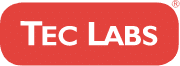Table Of Contents
Are you looking for ways to ensure your images are as accessible as possible? Optimizing images for accessibility is a crucial part of website design and can often be overlooked. Ensuring that your photos meet accessibility guidelines ensures that everyone, regardless of disability or ability, can access the content on your site. This article will explore how optimizing images for accessibility enables everyone to enjoy the same digital experiences.
The World Wide Web Consortium (W3C) has created web content accessibility guidelines to ensure that all websites have equal usability and compatibility with assistive technologies such as screen readers. Images play an essential role in these guidelines because they help people to understand concepts more quickly and efficiently when browsing online. By making small changes to image files, web designers can ensure that users with disabilities still get the best experience possible.
In this article, we’ll look at various techniques used to optimize images for accessibility. We’ll dive deeply into topics like alt tags, captions, contrast ratio, and color contrast adjustments so you can immediately start making improvements! So let’s start taking steps toward creating an inclusive user experience through image optimization!
What is accessibility in image design?
Accessibility in image design is essential for users of all abilities. It involves making digital images available to everyone, regardless of any physical or mental impairments they may have. This includes ensuring that the contrast and brightness are adjusted correctly so those with visual impairments can make out details. Additionally, it requires adding alternative text (alt text) descriptions to accompany pictures—providing a non-visual description of what the image contains.
Alt text helps individuals who use assistive technologies like screen readers, who read aloud web pages for people with visual disabilities. Without alt text, anyone using these devices could not access information from an image on a website.
In other words, accessibility must be considered when designing images, as it can significantly improve the user experience for many users, including those with disabilities. Understanding how to create accessible images starts with understanding the role of alt text.
Understanding the role of Alt Text
Alt text plays an integral role in image accessibility. This is because it describes the image for those unable to view it, such as people with visual impairments or low-bandwidth connections. Alt text also serves as supplementary information for search engines, which can use this data to index images more accurately and return relevant results. Creating compelling alt text doesn’t have to be complicated—keep things simple! Ensure you avoid overly technical language and include keywords related to the image’s content. Additionally, if the image conveys emotion or sentiment, try to get that through your words.
It’s important to remember that while having alt text is essential, it should not take precedence over creating high-quality images. After all, providing users with clear visuals will go further than any long-winded description ever could! With that said, though, following some guidelines on how best to optimize images for size is still necessary.
Guidelines for image sizing
When optimizing images for accessibility, the size of an image can be just as crucial as its alt text. Images should be sized appropriately to be visible on different devices and at various resolutions. This means understanding how much detail is needed to convey the image’s meaning clearly.
The primary guideline when resizing images is ensuring they are manageable and transparent. It’s also important to keep file sizes within reasonable limits so that websites can load up quickly—if a page takes ages to appear, visitors may give up before viewing your content! Furthermore, web-optimized formats such as JPEG and PNG will help with loading times and reduce unnecessary data usage.
Designing images for low-vision users
Designing images for users with low vision requires special consideration. When creating such visuals, it’s essential to bear in mind the needs of those who have difficulty perceiving details or recognizing contrast. To this end, a few fundamental guidelines should be followed.
Firstly, the large and clear text should be used in any graphics containing written information; this makes them easier to read at lower magnifications or by using assistive technologies like screen readers. Secondly, avoid overly complicated compositions, which can make elements challenging to see and interpret—instead, opt for simpler designs that are more likely to be precise. Finally, aim for higher levels of contrast between objects within an image and between the background and foreground colors.
Ensuring color contrast in images
When optimizing images for accessibility, the next step is ensuring color contrast in images. This process ensures that text and other elements of an image have enough difference so that people with low vision can read them. Color contrast should be at least 4.5:1 between foreground and background colors or 3:1 if a large print (at least 18 points) is used.
In addition, there are a few best practices to remember when designing images for those with low vision. For example, use high-contrast colors like black on white; avoid light gray type over a patterned background; adjust brightness levels to make all parts of the image legible; and add captions/descriptive texts below the picture whenever possible.
These tips help users with visual impairments get the most out of digital media content. With these considerations considered, designers can create more accessible images that serve everyone equally well.
Optimizing image file size
In the sixth step of optimizing images for accessibility, it’s important to consider image file size. Ensuring your images are manageable helps a website or app load faster and conserves data usage when people access it from their mobile devices. To reduce an image’s file size, you can use compression software like ImageOptim, which will help optimize your photos without affecting quality.
Additionally, keep track of which format works best for different types of images—JPEG is better suited for photographs. At the same time, PNG is great for graphics with fewer colors. It’s worth noting that there’s no one-size-fits-all solution here—each situation requires its unique approach depending on the type of photo being used and how much compression needs to be applied.
That said, if done correctly, optimizing file size should have minimal impact on the overall appearance and usability of the image. When in doubt, always look at what other websites are doing as a reference point.
Users can download content faster by reducing the file size without compromising quality or resolution. This ensures that everyone has equal access to all digital resources, regardless of connection speed or device capabilities—making engaging with your work online easier.
Utilizing descriptive filenames
After optimizing the image file size, it’s essential to apply descriptive filenames. Accurately named files make them much more accessible for everyone to identify and comprehend the content of an image. For example, a filename such as ‘cat_on_table’ clearly conveys what is in the picture without needing additional context or explanation. It also has implications for accessibility. People using assistive technology can quickly understand what is represented by accessing accurate descriptions within filenames.
Furthermore, search engines rely on keyword recognition from filenames, making images more discoverable across digital platforms. This helps ensure people with disabilities can find relevant information more easily. Additionally, these descriptors allow individuals to decide whether to open the file based on its title before committing time to engage with a particular image. By implementing this simple step into their workflow, developers can improve overall usability and create a better experience for their users—regardless of any level of ability or disability.
Designing for non-visual contexts
When it comes to accessibility, designing for non-visual contexts is essential. This can include providing alternative text descriptions of images and other visuals and ensuring that the design works across different platforms. To optimize images for accessibility, consider these four points:
- Create alternate text tags for images, so non-sighted users can understand what they’re looking at with an assistive device like a screen reader.
- Consider how color contrast affects visibility; are your colors too light or dark?
- Ensure all interactive elements on the page work logically by keyboard navigation alone.
- Style sheet language such as Cascading Styles Sheets (CSS) should also control image presentation when appropriate.
Overall, designing for non-visual contexts ensures that everyone has access to the same content, regardless of their ability or platform.
Understanding different image formats
When optimizing images for accessibility, understanding different image formats is key. Formats such as JPEGs and GIFs can be used in various ways, but they both share the purpose of displaying an image on a webpage. With that being said, each format has unique features that must be considered when deciding how best to use them.
JPEGs are great for complex images with many colors or gradients. At the same time, GIFs are better suited to more straightforward artwork like logos or icons. It’s essential to consider which format will provide the most visually appealing result without sacrificing load time; if an image takes too long, users may become frustrated and leave your page altogether.
It’s also helpful to think about how other devices might interpret the same content differently; mobile phones often have smaller screens and slower connection speeds than desktop computers, so having the right balance between file size and quality can make all the difference in terms of user experience.
Testing images for accessibility
Testing images for accessibility ensures everyone can enjoy the digital content. To do this, it’s necessary to understand how different image formats are used and what optimizations must be applied.
One way of testing if an image meets accessibility standards is by running automated checks with tools such as Wave and Siteimprove Accessibility Checker. These tests can identify issues like missing alternative text or color contrast problems. Further manual checks may also be necessary depending on the complexity of the image.
Once all tests have been completed successfully, you’ll know your images meet the required standards and will be accessible to everyone who uses them. This ensures a positive experience for all users, no matter their abilities or level of access to technology.
Frequently Asked Questions
What is the best program for optimizing images for accessibility?
When optimizing images for accessibility, you can use several different programs. But which one is the best? Read on to find out.
Several tools are available to ensure your image content is accessible to everyone. Some popular ones include Adobe Photoshop, Gimp, and WebAIM’s Color Contrast Checker. Each has its advantages and disadvantages, depending on what kind of project you’re working on. Here are some key points to consider when choosing the right tool:
- Ability to handle multiple file formats and sizes
- The adjustability of contrast levels
- Compatibility with existing editing software
- Ease-of-use features such as drag-and-drop functionality
Ultimately, the best program for optimizing images for accessibility depends on your needs and preferences. If you’re looking for an all-in-one solution that works with many different types of files, Adobe Photoshop might be a good fit. On the other hand, if you need something more straightforward and more user-friendly, then Gimp or WebAIM Color Contrast Checker could be a better choice. Whatever option you select, proper optimization should consider both the visual effects and technical aspects required for maximum accessibility.
How can I optimize images for users with disabilities?
When it comes to optimizing images for users with disabilities, there are a few steps you can take. First, it’s essential to create an accessible version of the picture by adding alternative text (alt-text). Screen readers and other assistive technologies will read this brief description so that visually impaired users can still understand what the image represents.
In addition to alt-text, there are some other options available:
- Image Formatting: To ensure your images look good on any device, choose from formats like JPEG or PNG when saving them. Additionally, compress large files before uploading them online, as this will minimize load times and increase accessibility for all users.
- Color Contrast: Make sure your colors have enough contrast so those with low vision can easily distinguish between elements in the image. Tools such as WebAIM’s Color Contrast Checker can help you find which combinations work best together.
Following these tips ensures that every user can access your content regardless of their abilities or limitations. Having optimized images not only helps improve overall accessibility but also gives everyone equal opportunities to experience and engage with your content—something we should all strive towards!
What is the best approach for optimizing images for different devices?
Optimizing images for users with disabilities is a priority. Still, it’s not the only way to ensure your content is accessible. Optimizing for different devices can also be important—what works on one device may not work well on another. So, what’s the best approach?
When optimizing images for different devices, there are several factors you should take into account:
- File format: JPEG or PNG?
- Resolution: High-resolution files will look better on larger screens and higher resolutions, while lower-resolution files save bandwidth.
- Size: Larger file sizes might slow page loading times, so balancing quality and performance is essential.
To ensure your images are fully optimized across different devices and platforms, here are a few tips:
- Use an image editor to resize the image and adjust its colors, brightness, and contrast.
- Compress your images using tools like TinyPNG to reduce their size without sacrificing quality.
- Choose responsive design elements such as thumbnails that adapt automatically to fit any screen size.
These steps can help you create visually appealing images that load quickly on all types of devices, making them more accessible to everyone who visits your website or social media accounts.
How can I ensure my images are accessible to everyone?
Making sure images are accessible to everyone is an integral part of website design. It can be challenging to ensure that all users, regardless of device or disability, have a great experience viewing your content. You can take several steps to ensure your visuals are available to anyone who visits the site.
First, it’s essential to consider how different devices affect image quality and size. For instance, mobile devices often require smaller images than desktop computers due to their relatively limited screen sizes. Additionally, some users with disabilities will need larger font sizes and higher contrast to view the pictures. Here are four ways you can optimize images for accessibility:
- Use alternative text (alt-text) for each visual – this ensures that people using screen readers know what’s being shown on the page.
- Consider resizing/cropping photos to fit better on any device.
- Compress files when possible; large image file sizes can significantly slow loading times!
- Utilize high-contrast colors when applicable – this will help colorblind individuals see the details more easily.
Optimizing images for accessibility doesn’t have to be complicated or time-consuming—keep these tips in mind as you create content for your website! With a few simple adjustments, you can guarantee everyone has a positive user experience no matter what type of device or disability they might have.
What are the best practices for making sure images are accessible?
When it comes to making web images accessible, there are certain best practices you can follow. This ensures a wide variety of users—from those using assistive technology to people with visual impairments—can access and interpret the information in your content. Here’s what you need to know:
First, provide alternative text for all images on your website. Screen readers use alt-text to communicate what a photo or graphic shows and should include any relevant details about the appearance or function of the element. It’s also vital that alt-text accurately describes the image concisely; 50 characters or less is recommended.
Next, compress larger image files into smaller ones whenever possible. Compression reduces file size without sacrificing quality or resolution. It helps keep page loading times fast—especially when viewed on mobile devices with slower internet speeds. It would help if you also used standard formats like JPEG/JPG, PNG, and GIF since they’re supported by most browsers, helping ensure everyone sees the same version of an image regardless of their device or platform.
Finally, make sure your images are appropriately sized for their intended display area (e.g., keep them from being stretched). This preserves clarity and prevents unintentional distortion that could affect how someone interprets an image—particularly those who rely on screen magnification software programs for accessibility purposes. Proper sizing can also reduce overall page load time and bandwidth usage over time!
Conclusion
In conclusion, optimizing images for accessibility is an essential aspect of website design. Ensuring that users with disabilities can access the same content as any other use is critical to ensure websites are accessible to everyone. The best approach for optimizing images will depend on the type of image and its intended use. Researching the best program or tool for each image before the optimization is recommended since different programs may have additional features.
Lastly, it’s essential to know best practices, such as adding alternative text and descriptive captions, to guarantee maximum accessibility for all users. By following these guidelines and with Stoute Web Solutions, you can make sure your images are accessible to everyone regardless of their abilities or the device they’re using.