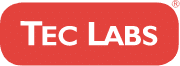Table Of Contents
Moving a WordPress site to a new host can be an intimidating task. It often involves technical knowledge and skills that the average user may not possess. But it doesn’t have to be difficult! With this guide, you’ll learn how to transfer your WordPress website securely and quickly with minimal hassle.
Whether you’re looking for better performance or more features from your web hosting provider, transferring your existing WordPress site is one of the best solutions. By taking advantage of various free tools and plugins, we’ll show you exactly how to move your entire website over in no time at all.
At the end of this article, you should have everything you need to migrate your WordPress site easily and confidently – so let’s get started!
Overview Of The Process
Transferring a WordPress site to a new host can be quite daunting, but it doesn’t have to be. According to recent research, nearly 40% of all websites use WordPress as their content management system. Thus, many people are in need of guidance on how to transfer their website from one hosting provider to another. In this article, we will provide an overview of the process for transferring your WordPress site between two hosts and provide further steps for preparing for the transition.
The process of transferring a WordPress website generally follows these three steps: backing up existing files, setting up the domain with the new host, and importing data into the database. During each step there may be additional requirements that must be completed before moving onto the next phase. It is important to ensure that all components are taken into account while performing the transfer so that no information or functionality is lost during the move.
Before beginning any migration, you should always check with both hosting providers regarding compatibility issues or other restrictions that could prevent successful completion of your transfer project. Once both parties are satisfied, you’ll then be able to begin preparing your website for its journey to its new home. With this knowledge in hand, let’s look at what else needs done before taking our first steps towards completing a successful website migration .
Preparing For Transfer
Preparing to transfer your WordPress site is essential for a successful migration. Before you switch hosts, it’s important to prepare everything needed before the move. This includes backing up all of your files and database in case something goes wrong during the transition.
Firstly, create an archive of all the files associated with your website: plugins, themes, content images and videos, etc. It’s also helpful to make sure that any software or services you use have provided backups of their data too. Once you’ve got this prepared, you can start the process of uploading these archives onto your new hosting provider.
Next, create a backup copy of your Database; this will contain all posts from pages, comments from visitors – anything related to the front-end display of the website. You’ll want to be careful when exporting since errors can occur if not done properly. Finally, once both archives are ready and secure on different storage devices (like hard drives), then you’re ready for the transfer!
From here, you can proceed knowing that if anything does go wrong during the transition there are copies available as a fallback plan.
Backing Up Your Files And Database
Before transferring a WordPress site to a new host, it’s important to back up all existing files and data. This will ensure no information is lost during the transfer process. To create a complete backup of your WordPress site, there are three main components that need to be backed up: wordpress files, database and media files.
Backing up website files involves creating an archive file with all the content from your current hosting environment. It’s recommended to use FTP or File Manager in cPanel for this task. Once you have created the archive file containing all the necessary files, you can download it onto your computer as a backup copy.
To make sure your database is safely backed up, you’ll need to export it using phpMyAdmin – which most hosts provide access to through their control panel. From this tool, you can select the relevant databases associated with your WordPress installation and then click on “Export” at the top of the screen. As with any other type of backup, make sure you save these exported SQL files somewhere safe before proceeding further.
Finally, don’t forget about backing up any media files associated with your website such as images and videos. These should be stored separately from other backups just in case something happens during the transfer process. With all these backups securely stored away, you’re ready to move forward with exporting content from your current host.
Exporting Content From The Current Host
Now that you have backed up your files and database, it is time to export the content from your current host. To do this, you will need to first access your website’s control panel or cPanel. Once in there, locate the ‘Export’ option which will allow you to export both the files and database of your WordPress site.
When exporting your files, make sure to select all of them so they can be transferred over to your new hosting provider. You may also want to consider compressing them into a zip file for easier transfer. When exporting the databases, ensure that any existing data is included as well. This will help with preserving links between pages and posts on your new site when the content is imported later on.
After everything has been exported successfully, you should receive confirmation emails from both hosts confirming that all content was exported correctly. Now that you have safely exported all necessary content from the current host, it is time to move onto importing it onto the new one.
Importing Content To New Host
Once you’ve registered for a new hosting account and installed WordPress, it’s time to move your content. Transferring a website from one host to another is known as a wordpress migration or site migration and can be done in several ways. Moving the entire database of files manually using an FTP client like FileZilla is one way to transfer your site. To do this, connect to both hosts with different FTP accounts then select all the necessary files from the old server and upload them onto the new host. It’s important that you back up all data before transferring to ensure nothing gets lost during the process.
Another option is to use plugins or tools specifically designed for moving websites, such as All-in-One WP Migration or Duplicator Pro. Both offer easy setup options so there won’t be any need for manual file transfers. With either plugin, simply download a compressed version of your existing website on the old host then upload it onto the new host after installing the appropriate plugin. This will allow you to quickly move your WordPress site without needing technical expertise or wasting too much time.
Content importing doesn’t have to be complicated — just make sure everything is backed up before beginning a transfer! Once complete, you’ll want to set up domain name servers (DNS) which will direct traffic from your domain name towards your newly hosted website.
Setting Up Domain Name Servers (DNS)
Setting up Domain Name Servers (DNS) is an important step in transferring a WordPress site to a new host. Recent research indicates that around 72 percent of domain name server (DNS) issues are related to DNS setup and configuration. It’s essential for the successful transfer of your website from one hosting provider to another.
The first part of setting up domain name servers involves choosing a reliable DNS management system such as Cloudflare or GoDaddy. You need to provide two nameservers, which will help direct traffic between your web address and the IP address of the server on which it resides. Make sure you select secure name servers with good uptime records so that visitors can find your site quickly and easily.
Once you have chosen the right name servers, log into your registrar account where you purchased the domain and update the nameservers there. This process may take some time while propagating throughout the internet, but once completed it should allow access to your WordPress site via its URL instead of just by IP address. After updating the nameservers, make sure everything works correctly before configuring WordPress on the new server.
Configuring WordPress On The New Server
After transferring the WordPress files to the new server, it’s time to configure them. Begin by setting up phpMyAdmin on the new server and creating a database for WordPress. Then use an FTP client utility to connect to the server and upload configuration files such as wp-configuration.php and .htaccess. Once these files are uploaded, they should be edited according to your settings in order to make sure that WordPress is properly configured on the new server.
Next, you’ll need to edit permissions of certain directories within WordPress so that users can access content and plugins without any problems. You may also want to increase memory limit if needed, especially when running complex themes or plugins. Finally, ensure that all caching options are enabled and that the domain points correctly before testing out the site on the new server. By doing these steps carefully, you will have successfully set up WordPress on your new server!
Testing The Site On The New Server
Absolutely exhilarating! Now that the WordPress site has been fully migrated to the new server, it’s time to test its functionality. The first step is to check if everything appears as it should on the front end of the website. It’s important to make sure that all features and pages are working properly before allowing visitors onto the site. As you browse through the different pages, look for any discrepancies between the old and new versions.
Next, take a peek behind-the-scenes by testing out some of WordPress’ administrative functions such as managing content or users. With each feature tested, ensure that it works exactly how it did in its previous environment. If not, more troubleshooting may be required until full functionality is achieved.
Once satisfied with both frontend and backend performance of your newly hosted WordPress site, you can move on to replacing old URLs with new ones in the database – giving them an updated home at last!
Replacing Old URLs with New Ones In Database
Once the WordPress site’s files have been moved to the new hosting account, it’s time to replace all old URLs with the new ones in the database. To do so, first log into phpMyAdmin on the current hosting account and export a copy of the database as a SQL file. This will ensure that any changes made are easy to revert should something go wrong during this step.
Next, open up the exported SQL file using an editor like Notepad++ or Sublime Text 3. In this document, use ‘Find and Replace’ (Ctrl+F) to locate every instance of your old URL and replace them with your new one. Once all URLs have been updated accordingly, save these changes and then import the edited SQL file back into phpMyAdmin on the new hosting server. After doing so, you can finish setting up your WordPress site by completing additional setup steps such as configuring DNS for domain mapping and updating plugins etc…
Completing The Transfer Process
Now that you have replaced all of the old URLs with new ones in your database, it’s time to complete the transfer process. This can be a bit tricky if you are not familiar with how WordPress works, so make sure to follow these steps carefully in order to ensure a successful site transfer:
- Download and backup any files related to your WordPress website from your old host.
- Upload those same files onto your new webhosting service.
- Update DNS settings for both domains (old and new).
- Test out the website on its new domain once the DNS changes propagate.
Once you have completed each of these steps, you will have successfully transferred your WordPress site from one hosting provider to another. At this point, you should test out different features of the website to make sure everything is working correctly before making it live again. If there are still some issues after testing, just contact customer support at your new hosting provider for help resolving them.
Frequently Asked Questions
Can I Transfer My Wordpress Site If I Don’T Have Access To The Old Hosting Provider?
Transferring a WordPress site can feel like navigating an unknown landscape – it is not always obvious which route to take, and sometimes you are blocked from accessing the places you need. If you don’t have access to your old hosting provider, transferring your WordPress site may seem impossible. However, there are ways around this obstacle if you know where to look.
The first step in transferring a website without access to the old hosting provider is finding alternative methods of getting access. Depending on how long ago things were set up, it might be possible for someone with technical skills to gain access through backdoors or by contacting the domain registrar directly. In some cases, simply resetting passwords could do the trick and provide access needed to transfer files and databases over to the new host.
If all other options fail, then it will be necessary to recreate content manually on the new server. This means copying text, images, videos and any other assets that make up your website into their respective fields within WordPress admin area on the new server. It does mean more work than just migrating everything across but at least allows for full control over what gets moved over and when. It also provides extra security since no one else has had access – something particularly important if dealing with sensitive data or ecommerce sites.
It’s vital that whatever method chosen works seamlessly and securely so as not to disrupt service or cause unwanted attention while transferring wordpress site from one hosting provider to another even when direct access is unavailable due to lack of credentials from original hoster/provider. With careful consideration of all factors involved, success can still be achieved even when facing such obstacles!
Is There A Cost Associated With Transferring My WordPress Site To A New Host?
When transferring a WordPress site to a new host, one of the important questions is whether there are any associated costs. In some cases, there may be no cost at all; in others, however, fees can apply. It’s important to understand what these costs might be so that you can make an informed decision about transferring your WordPress website.
Some hosting providers offer free transfers when people switch hosts. This means they will handle the process of moving your website from its old location to a new server and make sure everything is working properly once it’s set up. However, even in this situation, there could be additional costs such as setting up extra features or configuring plugins on the new host. Additionally, if you need assistance with troubleshooting during the transfer process, you may have to pay for help.
Overall, before deciding to move your WordPress site to another host, it’s worth considering potential costs upfront and researching different options thoroughly. Most reputable web hosting companies should provide clear information about their pricing structures and support services related to transferring websites – so shop around and read reviews carefully! Then you’ll know exactly how much it’ll cost you to get your website migrated over safely and securely.
What Is The Estimated Amount Of Time It Will Take To Transfer My Wordpress Site To A New Host?
Time is of the essence when it comes to transferring a WordPress site to a new host. It’s important to consider how long this process will take, so that everyone involved can plan accordingly and make sure there are no delays along the way. As the adage goes, ‘time is money’, and with careful planning you’ll be able to minimize both the time and cost associated with your WordPress transfer.
The amount of time needed for a successful WordPress transfer largely depends on which hosting provider and domain name service (DNS) you choose for your website. An experienced web developer or hosting company should be able to provide an estimate based on their experience dealing with similar transfers in the past. In addition, backup files must be created before beginning the transfer process; these backups usually require some time to complete as well.
Once all of the necessary steps have been taken prior to making changes, such as creating backups and setting up DNS records, then it typically won’t take much longer than 24 hours for most transfers—but again this depends on several factors including server speed, traffic volume and more. To ensure everything goes smoothly during your WordPress transfer, do your homework ahead of time by researching different hosting providers if you’re unsure about who to use; also, don’t forget about budgeting enough time for any unexpected issues that may arise throughout the course of migration.
Is There An Easy Way To Transfer My WordPress Site Without Having To Manually Back Up Files And Databases?
Transferring your WordPress site from one host to another can be a daunting task. But is there an easy way to do it without having to manually back up files and databases? Yes, you certainly can!
To start off, here’s a 4-item list of how you can easily transfer your WordPress site:
- Use automated backup services like VaultPress or BackupBuddy.
- Move the files via FTP (File Transfer Protocol).
- Export/Import any databases associated with the website.
- Update domain name settings if necessary in order for the new host to recognize the website correctly.
These methods make transferring your WordPress site much easier than having to manually backup each file and database individually – which would take quite some time! In addition, using automated services such as VaultPress or BackupBuddy will help ensure that nothing gets lost during the transition process, making sure all important elements remain intact throughout the move!
So when it comes to moving your WordPress site to a new host quickly and efficiently, these automated processes are definitely worth considering so you don’t have to go through the tedious process of backing up everything manually!
Is There Any Way To Transfer My WordPress Site Without The Need To Configure The Domain Name Servers?
Transfering a WordPress site to a new host can be an exhausting and intimidating task, as it requires so much effort and time! But is there any way to transfer your WordPress site without having to configure the domain name servers? Absolutely! It’s easier than you might think.
For starters, transferring your WordPress site doesn’t have to involve manually backing up files and databases. There are several ways to quickly make the transition from one host to another:
- Export content with a plugin
- Use automated migration tools
- Move via FTP client or File Manager
- Clone website using Softaculous auto-installer
The first three options require minimal technical knowledge while the fourth option may require additional assistance from your hosting provider for successful completion of the process.
You don’t need hours of hard work and coding experience when it comes to transferring your WordPress site to a new host; all you really need is access to some reliable plugins and tools that help you move your data quickly and effortlessly. With these resources at hand, even complete beginners can easily migrate their entire websites in minutes – no coding skills required! So why waste precious time configuring domain name servers when you could just use the power of automation instead?
Conclusion
Yes, transferring your WordPress site to a new host is possible even if you don’t have access to the old hosting provider. It’s important to note that there may be associated costs with making this switch and it could take some time depending on how large the website is.
Fortunately, there are easy ways to transfer your WordPress site without having to manually back up files and databases or configure the domain name servers yourself. This makes the process much simpler for those who might not be as familiar with web hosting. However, it’s still worth researching different hosts before committing so you get the best deal for your money.
Ultimately, when done correctly, transferring your WordPress site from one host to another doesn’t have to be complicated or expensive. You just need to make sure you do your research first and find out everything you need to know about the process beforehand. With careful planning and preparation, I’m sure anyone can successfully transfer their WordPress site in no time!