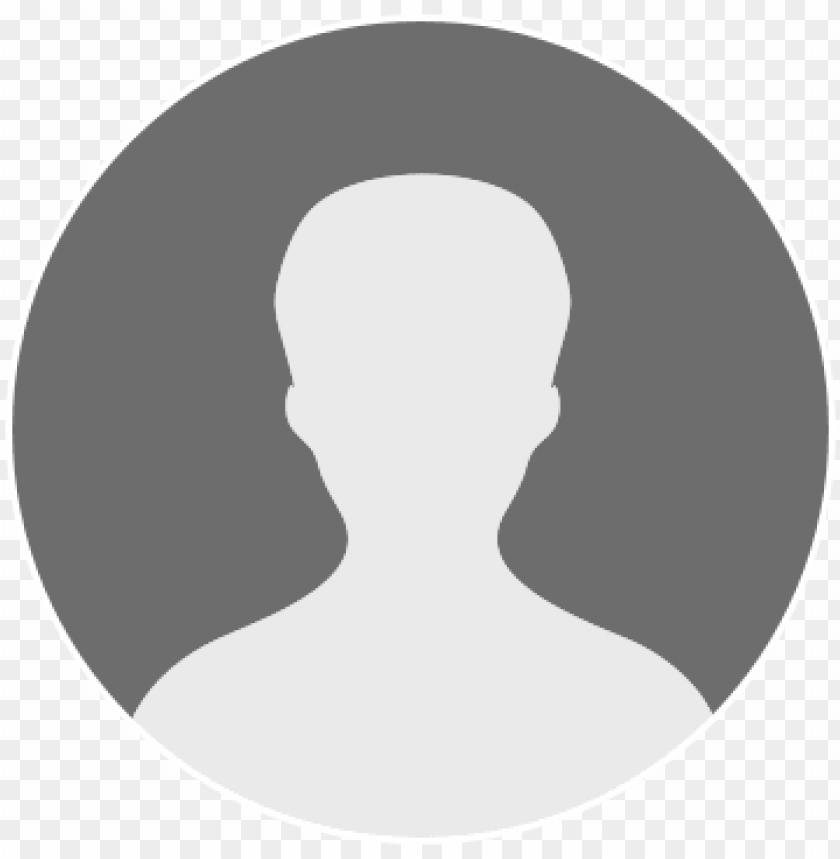In today’s digital world, securing your WordPress site is more important than ever. With WordPress powering nearly 40% of all websites, it’s a common target for hackers looking for vulnerability. Don’t worry! This guide will help you harden your WordPress security with simple yet effective steps that any site owner can follow.
Why WordPress Security Matters for Your WordPress Website
WordPress is popular, which makes it a prime target for hackers searching for a vulnerability in your WordPress site. By taking steps to secure WordPress, you protect:
- Your content and hard work
- Your visitors’ personal information must be protected by implementing strong website security measures.
- Your site’s reputation
- Your search engine rankings
Let’s explore how to keep your WordPress website safe from security issues and potential threats.
Implementing Regular WordPress Updates to Secure WordPress
Keeping your WordPress core, plugins, and themes updated is one of the most important security measures you can take to harden your WordPress.
Why WordPress Updates Matter for WordPress Security
Each WordPress update fixes security vulnerabilities that hackers might try to exploit. When you ignore WordPress updates, you leave your WordPress site open to attacks. Security researchers work constantly to identify and fix problems in the WordPress core software.
How to Keep Your WordPress Updated:
- Enable automatic updates for minor WordPress core releases
- Check for updates regularly in your WordPress dashboard
- Schedule a monthly “update day” to ensure everything stays current
- Use a plugin that notifies you when updates are available to ensure your WordPress version is always secure.
Having the latest version of WordPress is always your first line of defense against security threats. WordPress is always available in its most recent version on the official WordPress site.
Choosing Strong WordPress Login Credentials
Your WordPress login is the front door to access your WordPress site. Make it hard to break into with proper login security!
Password Best Practices for WordPress Security:
- Use passwords with at least 12 characters
- Include numbers, symbols, and mixed case letters
- Never reuse passwords across websites to maintain the security of your WordPress version and other accounts.
- Change passwords every 3-6 months
- Consider a password manager to generate and store secure passwords
Username Security for WordPress:
- Avoid using “admin” as your username (the default WordPress username)
- Create a unique username that’s not your name or website name
- Consider changing your default WordPress username if you’re already using “admin”
Installing WordPress Security Plugins to Harden Your WordPress
Security plugins add an extra layer of security to your WordPress website by actively monitoring and protecting against threats. Many WordPress security issues can be prevented with the right security plugin.
Best WordPress Security Plugins:
- Wordfence Security: Offers firewall protection and malware scanning for WordPress
- Sucuri Security: Provides security monitoring and malware removal
- iThemes Security: Includes 30+ ways to secure and protect your WordPress site
- All In One WP Security: A comprehensive WordPress security plugin with user-friendly features
Many WordPress users begin WordPress security efforts by installing one of these free WordPress security plugins.
What to Look for in WordPress Security Plugins:
- Firewall protection
- Malware scanning
- Login protection is essential for website security.
- WordPress files integrity monitoring
- Regular updates from the developer
Remember that having too many plugins can create new vulnerability issues, so choose one comprehensive security plugin rather than installing many plugins on your site.
Protecting Against Brute Force Attacks on Your WordPress Website
Brute force attacks happen when hackers try different password combinations until they find the right one to gain access to your WordPress site. Here’s how to stop them:
Limit Login Attempts to Your WordPress Site
Install a plugin that limits how many times someone can try to log in. After a few failed attempts, the IP address gets blocked temporarily, improving the security of your WordPress site.
Two-Factor Authentication (2FA) for WordPress
Add a second step to your WordPress login process. After entering your password, you’ll need to enter a code from your phone or email. This makes it much harder for hackers to get access to your WordPress, even if they have your password.
CAPTCHA on WordPress Login Pages
Adding CAPTCHA to your login page helps verify that the person trying to log in is human, not a bot, which is an important security measure for your WordPress website.
Performing Regular Backups of Your WordPress Site
Backups are your safety net if something goes wrong with your WordPress site. Having good backups of your WordPress site can save you if security problems occur.
WordPress Backup Best Practices:
- Back up your entire WordPress installation regularly (files and database) to ensure you can restore your secure WordPress site.
- Store backups in multiple locations (not just on your server)
- Test your backups by restoring them on a test site
- Automate your backup process with a plugin like UpdraftPlus or BackupBuddy
A good backup strategy means you can quickly recover if your WordPress website gets hacked, and you’ll be able to clean a hacked WordPress site more easily with the right WordPress plugins.
Hardening Your WordPress Core to Enhance Security
These advanced steps will further harden your WordPress security and improve security for your WordPress website:
Secure Your wp-config.php File
This file contains important information about your WordPress installation. Move it to a directory above your root directory where it can’t be accessed directly to enhance the security of the WordPress core.
Disable File Editing in WordPress
Add this code to your wp-config.php file to prevent editing theme and plugin files from the WordPress dashboard:
define('DISALLOW_FILE_EDIT', true);This is one way to harden your WordPress against potential threats.
Change Your Database Prefix
During WordPress install, WordPress uses “wp_” as the default database prefix. Changing this makes it harder for hackers to guess your table names, adding another layer of security.
Use HTTPS for Your WordPress Site
Install an SSL certificate and force all traffic to use HTTPS. This encrypts data between your users and your WordPress site, offering additional security for your visitors.
WordPress Security FAQ
How can I limit login attempts on my WordPress site?
Install a plugin like “Limit Login Attempts Reloaded” that restricts the number of times someone can try to log in. This stops brute force attacks by blocking IP addresses after failed attempts, improving access to your WordPress site security.
What’s the best way to manage user roles for better WordPress security?
Only give users the access level they need:
- Administrators: Only for site owners who need full access to your WordPress site
- Editors: For managing content only
- Authors: For writing and publishing their own posts
- Contributors: For writing posts that need approval
- Subscribers: For accessing subscriber-only content
WordPress allows users different levels of access, so review user accounts regularly and remove unused accounts for better security of your website.
How do I ensure third-party plugins and themes are secure?
- Only download plugins and themes from the official WordPress repository or trusted sources
- Check when the plugin was last updated (avoid ones that haven’t been updated in a year)
- Read reviews and check ratings for WordPress plugins to ensure they meet your security needs.
- Look at how many active installations the plugin has
- Start with fewer plugins and only add what you really need
The WordPress security team works to verify plugins in the repository, but you should still be careful when selecting plugins and themes.
How do I protect against SQL injection attacks on my WordPress website?
- Keep WordPress core, plugins, and themes updated
- Use security plugins that monitor for suspicious activity
- Use prepared statements in any custom code
- Validate and sanitize all user inputs
- Install a Web Application Firewall (WAF)
Security professionals recommend these basic security steps to protect against common attacks.
How do I set up a Web Application Firewall (WAF) for my WordPress site?
You can set up a WAF through:
- A WordPress security plugin like Wordfence or Sucuri
- Your WordPress hosting provider (many offer WAF protection)
- A third-party service like Cloudflare can enhance your website security by providing additional firewall protection.
A WAF filters traffic to your site and blocks malicious requests before they reach your WordPress installation, significantly reducing your security risk.
How do I protect my WordPress site when running WordPress on a shared hosting environment?
When running WordPress on shared hosting, your security depends not only on your WordPress installation but also on the server environment. Start by always keeping WordPress core and plugins updated. Choose a hosting provider that offers security features specifically for WordPress sites. Use a free WordPress security plugin to add an extra layer of protection, as shared environments can be more vulnerable to cross-site contamination. Consider using the WordPress security hardening features in your wp-config.php file to lock down access to your WordPress site. Also, implement server-level security like IP blocking and proper file permissions to protect against common vulnerabilities found in shared hosting environments.
How do I balance WordPress security and performance when adding security plugins?
Finding the right balance between security and performance is crucial when securing your WordPress software. Heavy security plugins can slow down your site if not properly configured. To optimize both security and performance, start with a lightweight security plugin that offers core protection without excessive resource usage. Only enable the security features you actually need and understand. Use a caching solution alongside your security measures to offset any performance impact. When you update your site with new WordPress security features, always test your site speed before and after to measure the impact. Remember that a secure WordPress site is useless if it’s too slow for visitors, but performance shouldn’t come at the expense of essential security.
What should I do after installing a new WordPress plugin to ensure it doesn’t introduce a vulnerability?
After adding a new WordPress plugin to your collection of WordPress tools, take these steps to minimize security risks: First, only use WordPress plugins from the official WordPress repository or trusted developers. Immediately after installation, update your site backups so you can restore quickly if problems occur. Test the plugin thoroughly on a staging site before using it on your production site. Monitor your site for unusual behavior or performance issues that might indicate the plugin has introduced a vulnerability. Keep track of all security announcements from the plugin developer, and always keep WordPress plugins updated with known security patches. Finally, if you no longer need a plugin, completely remove it rather than just deactivating it, as unused plugins can still offer security vulnerabilities to attackers.
Conclusion: Secure Your WordPress Site Today
Securing your WordPress website doesn’t have to be complicated. By following these WordPress security best practices, you’ll make your WordPress site much safer against common threats:
- Keep WordPress core, plugins, and themes updated
- Use strong passwords and unique usernames for WordPress login
- Install a reputable WordPress security plugin to help secure a WordPress site effectively.
- Protect against brute force attacks
- Perform regular backups of your WordPress site
- Harden your WordPress installation with advanced techniques
Taking these actions now will save you time, stress, and potential loss in the future, ensuring a secure WordPress site. Remember that WordPress security isn’t a one-time task—it requires ongoing attention and regular security updates to keep your WordPress website safe.
Need Expert Help to Secure Your WordPress Site?
Implementing proper WordPress security measures takes time, technical knowledge, and ongoing maintenance. While many site owners try to handle WordPress security themselves, professional help ensures your website is protected by security experts who stay current with the latest vulnerabilities and threats.
Let Stoute Web Solutions Handle Your WordPress Security
Stoute Web Solutions offers comprehensive WordPress security and maintenance services designed to keep your WordPress website secure, updated, and performing at its best. Our security team works tirelessly to protect your valuable digital assets.
Our WordPress Security Services Include: regular security updates, installation of security plugins, and website security assessments.
- Professional hardening of your WordPress core installation
- Implementation and configuration of premium WordPress security plugins
- Regular monitoring for vulnerabilities and suspicious activity
- Secure WordPress hosting with built-in protection features
- Daily backups of your WordPress site stored in secure locations
- Proactive updates to WordPress core, plugins, and themes
- Malware scanning and removal
- Security audits to identify and fix potential security risks
Don’t wait until your WordPress site is compromised. Invest in professional WordPress security services to protect your business, reputation, and peace of mind.
Why Choose Stoute Web Solutions for WordPress Security?
- Portland-based team of dedicated WordPress security professionals
- Specialized focus on WordPress security and WordPress maintenance service
- Clear, jargon-free communication about your website’s security status
- Prompt response to security issues or concerns
- Proven track record of keeping WordPress sites secure
Get Started with Professional WordPress Security
Contact Stoute Web Solutions Today to learn how we can improve the security of your WordPress site and provide ongoing protection against evolving threats.
Simplified Summary
Keep your WordPress site safe by updating everything regularly and using strong passwords. Install a security plugin to protect against hackers, and always make backups of your site. If this feels overwhelming, Stoute Web Solutions can handle all your WordPress security needs.RetryClaude can make mistakes. Please double-check responses.