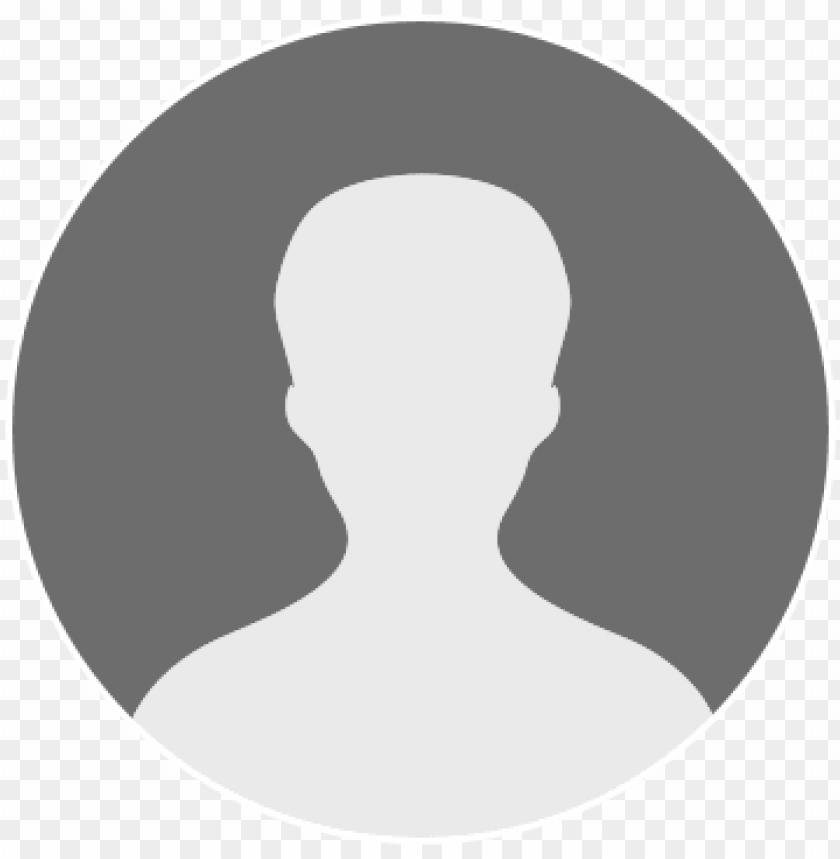Just as you were about to launch your new WordPress site, it hit you: ‘Is my website secure enough?’
Coincidentally, this question crosses many users’ minds when they realize how crucial security is in today’s digital landscape. After all, there’s nothing worse than waking up to discover that hackers have compromised and defaced your carefully crafted website.
Fear not, dear reader! As a WordPress security expert, I’m here to guide you through every step of making your site practically impervious to attacks.
In this article, we’ll delve into some must-know strategies for securing your online presence – because let’s face it; nobody wants their hard work (and possibly sensitive information) exposed to cybercriminals.
So grab a cup of coffee and buckle up as we embark on this journey together towards a safer and more worry-free WordPress experience.
Implementing Strong Passwords And Usernames
One of the most fundamental steps in securing your WordPress site is implementing strong passwords and usernames for all user accounts. Weak or easily guessable login credentials can leave your website vulnerable to unauthorized access, leading to various security threats such as hacking, data breaches, and even complete takeover by cybercriminals.
As a WordPress security expert, I highly recommend using password managers like LastPass or 1Password to generate unique and complex passwords that are difficult for hackers to crack.
Another layer of protection you should consider adding is two-factor authentication (2FA). This process requires users to verify their identity through a second method besides just entering their password. Typically, this involves receiving a code via SMS, email, or an authenticator app on their mobile device. By enabling 2FA on your WordPress site’s admin dashboard, you significantly reduce the chances of unauthorized logins since attackers would need both the username-password combination and physical access to the registered device.
By now, it should be clear how crucial it is to have robust login mechanisms in place when trying to secure your WordPress site. With solid passwords generated through password managers and added protection from two-factor authentication, you’re much better equipped against potential attacks targeting user accounts.
But let’s not stop there; we’ll discuss another essential aspect of maintaining a secure website – regularly updating themes and plugins – in our next section.
Regularly Updating Themes And Plugins
Picture this: you’ve taken the time to create strong, unique passwords and usernames for your WordPress site. You feel confident that nobody will be able to crack them.
However, without regular updates of your themes and plugins, you’re still leaving your website exposed to potential threats. One common source of security risks on a WordPress site comes from theme vulnerabilities and plugin exploits.
Outdated or poorly coded themes can leave holes in your site’s defenses, allowing hackers to gain unauthorized access. Similarly, many popular plugins are targeted by cybercriminals as they see opportunities to exploit weaknesses within their code.
To mitigate these risks, it is essential that you stay proactive about keeping both your themes and plugins up-to-date with the latest versions available from trusted sources. This ensures compatibility with new features and maintains any patching or bug fixes implemented by developers.
By regularly updating your WordPress themes and plugins, you’ll be taking an important step towards ensuring the ongoing security of your website against emerging threats. But one more crucial measure deserves attention – installing a reliable security plugin.
Installing A Reliable Security Plugin
When it comes to choosing a security plugin, it’s important to do your research and make sure you’re picking one that’s reliable and up-to-date.
Once you’ve chosen the plugin, installing it is simple and straightforward.
After that, you’ll need to configure the plugin to ensure it protects your website properly.
That involves setting up user accounts, password protections, and other security features.
Don’t forget to also adjust your database settings for the best security.
With the right security plugin, you can ensure your WordPress site is safe and secure!
Choosing A Security Plugin
Selecting the right security plugin for your WordPress site is crucial, as it not only helps protect against potential threats but also gives you peace of mind.
A well-informed security plugin comparison is essential in ensuring that the chosen solution meets all necessary requirements and protects your website from harm.
As a WordPress security expert, I can guide you through some key aspects to consider when choosing a security plugin.
Firstly, evaluate the features offered by each option in terms of their relevance to your specific needs.
Some plugins may focus on certain areas like login protection or spam prevention while others offer more comprehensive solutions covering multiple aspects such as firewall implementation, malware scanning, and file integrity monitoring.
A clear understanding of what exactly you need will help narrow your search and ultimately lead you to the perfect fit for your website.
Moreover, don’t forget to explore plugin customization tips provided by developers so that you can tailor them according to your preferences.
In addition to feature analysis, pay close attention to other significant factors like user-friendliness, compatibility with existing themes and plugins, support resources available (documentation & customer service), and frequency of updates rolled out by the developer.
Furthermore, be sure to check reviews from fellow users who have already tried these plugins – this invaluable feedback will give an honest insight into real-life experiences which are vital in making an informed decision.
Keep in mind that no single plugin guarantees 100% protection; hence opting for one that regularly evolves with new threat discoveries should be high on your priority list because protecting your digital space never truly ends.
Installing A Security Plugin
Now that you’ve carefully considered plugin comparisons and analyzed security plugin features, it’s time to move forward with installing the most suitable solution for your WordPress site.
As a WordPress security expert, I understand how crucial this step is in securing your digital space from potential threats while providing you peace of mind.
The installation process can initially seem daunting, but don’t worry – I’m here to guide you every step of the way.
Installing a security plugin doesn’t have to be complicated, especially if you keep user-friendliness in mind during your selection process.
Most plugins offer easy-to-follow setup wizards and detailed instructions within their documentation or support resources to help ensure smooth integration with your existing themes and plugins.
Remember that customization plays an essential role too; use developers’ tips to tailor the chosen plugin according to your preferences without compromising on its effectiveness.
In conclusion, considering these vital factors will lead you towards a secure foundation for your website as well-rounded protection becomes seamless through optimal functionality and compatibility.
So go ahead and confidently install that reliable security plugin knowing that you’ve made an informed decision based on thorough research and expertise advice – because when it comes to safeguarding your online presence, being proactive is always better than reactive!
Configuring A Security Plugin
After successfully installing your chosen security plugin, it’s imperative to properly configure its settings for optimal performance and maximum security.
As a WordPress security expert, I can’t emphasize enough the importance of taking time to fine-tune your plugin customization according to your unique needs and requirements. This step ensures enhanced protection against potential threats while maintaining user-friendliness.
Dive into the various features offered by the plugin and explore how they align with your website’s specific demands. Make adjustments wherever necessary but remember not to go overboard – balance is key in achieving seamless integration without hampering functionality or aesthetics.
Don’t hesitate to seek guidance from developers’ resources or community forums if you encounter any uncertainties during configuration; someone has always faced similar challenges before!
Configuring a security plugin plays a critical role in fortifying your digital space against malicious attacks and vulnerabilities. So take charge of your online safety by investing time and effort into customizing an effective defense mechanism that works best for you – because ultimately, securing your virtual presence translates to safeguarding your reputation, credibility, and peace of mind.
Configuring SSL For Encrypted Data Transmission
One of the most crucial aspects of securing your WordPress site is ensuring that data transmission between the user’s browser and your web server remains encrypted. This is where SSL (Secure Sockets Layer) comes into play, highlighting its importance in keeping sensitive information safe from hackers and other malicious entities.
By configuring SSL on your website, you create a secure connection that protects personal details, payment transactions, login credentials, and more.
To get started with SSL configuration, it’s essential to understand the different certificate types available:
- Domain Validation (DV): A basic SSL Certificate provides only encryption for one domain.
- Organization Validation (OV): Verifies your organization’s identity and domain ownership for added trustworthiness.
- Extended Validation (EV): The highest level of validation offering robust security features and displaying a green address bar with your company name to increase visitor confidence.
Now that you’ve grasped the significance of SSL certificates and their various types, it’s time to choose the right one for your website based on its unique requirements. Acquiring and installing an appropriate certificate will help ensure all communication between users and your site remains private and secure.
Moreover, search engines like Google prioritize websites with HTTPS over those without when ranking them in search results—improving visibility as well!
As we progress towards fortifying our WordPress sites further, let’s explore how regular backups can safeguard against potential threats or unexpected events while keeping our valuable content intact.
Setting Up Regular Backups
Now that you’ve set up SSL to secure data transmission on your WordPress site, it’s time to take another crucial step in ensuring its safety: setting up regular backups.
Backups act as a safety net for your website and can save the day when unexpected issues arise, such as hacking attempts, server crashes, or even inadvertent user errors. By having a recent backup of your site readily available, you’ll be able to restore it quickly and minimize downtime.
One way to make this process more efficient is by utilizing backup automation tools available for WordPress sites. These plugins can be scheduled to automatically create backups at regular intervals so that you don’t have to worry about manually performing them yourself.
Some popular automated backup solutions include UpdraftPlus, BackupBuddy, and VaultPress. Additionally, these tools often provide cloud storage options like Google Drive or Dropbox integration for offsite storage of your backups – an essential best practice in safeguarding against potential data loss due to local hardware failures.
As you implement this important security measure into your overall strategy, remember that the frequency of your backups should depend on how frequently your site content changes. For instance, if you update your site daily with new blog posts or products, consider running daily backups; whereas less active sites may only require weekly or monthly schedules.
With regular automatic backups in place and stored securely offsite using reliable cloud storage services like Amazon S3 or Microsoft Azure Storage Services–you’re well-prepared for any unforeseen events.
As we move forward into our next topic—monitoring and limiting user access—you’ll continue bolstering the defenses around what matters most: keeping your WordPress site safe from harm.
Monitoring And Limiting User Access
Like a watchful shepherd guarding their flock, monitoring and limiting user access is essential to keep your WordPress site safe from potential threats. You must remain vigilant in overseeing the users on your website and ensuring that they have only the necessary permissions for their role. By taking control of user roles management and restricting admin access, you can effectively minimize the risk of security breaches.
To manage user roles efficiently, consider implementing the following practices:
- Regularly review and update user accounts
- Remove any inactive or outdated accounts
- Update passwords for active users periodically
- Assign appropriate permission levels based on responsibilities
- Administrators: Full site control; use sparingly and restrict to trusted individuals.
- Editors: Manage content but limited back-end access.
- Authors/Contributors/Subscribers: Further limited access depending on specific tasks (e.g., creating posts or commenting).
Moreover, putting up barriers around your admin area like a fortress protecting its precious secrets is crucial. Restricting admin access prevents unauthorized entry and mitigates damage if an account were compromised. Consider employing measures such as IP whitelisting, two-factor authentication, and unique login URLs to strengthen the defenses of your virtual castle. As part of this effort, limit the number of administrators with full privileges – remember that fewer keys mean tighter security.
With these strategies in place, you’ll be well-equipped to defend your domain against intruders seeking to exploit vulnerabilities within your realm.
Now that we’ve covered monitoring and limiting user access let us delve deeper into fortifying our WordPress kingdom by discussing how to implement a firewall and perform malware scanning in our next section.
Implementing A Firewall And Malware Scanning
Now that you have a solid foundation in monitoring and limiting user access, it’s time to dive into another essential aspect of WordPress security: implementing a firewall and malware scanning. This step will help safeguard your website from external threats such as hacking attempts, brute force attacks, and malicious software infiltration.
When setting up a firewall for your WordPress site, customization is key. You’ll want to choose a robust solution that allows you to tailor the settings according to your specific requirements. Some popular options include Wordfence Security or Sucuri Security plugins.
These tools offer comprehensive protection by blocking suspicious IPs automatically, preventing unauthorized logins, and even limiting the number of login attempts per user. Additionally, they provide real-time traffic analysis so you can keep an eye on any potential issues before they escalate.
Remember that investing in malware prevention with regular scans is just as crucial as having a strong firewall in place. By taking these steps towards securing your WordPress site with both firewalls and malware scanning protocols, you’re proactively addressing potential vulnerabilities while ensuring maximum uptime for your visitors.
Your hard work will pay off when you enjoy peace of mind knowing that your content is protected from various online threats—allowing you to focus on creating exceptional experiences for your audience without constantly worrying about security breaches. Remember always to stay vigilant; maintaining a secure site requires continuous attention and adaptation as new threats emerge!
Frequently Asked Questions
How Can I Prevent Unauthorized Access To My Wordpress Admin Area?
Preventing unauthorized access to your WordPress admin area is essential for maintaining site security and integrity.
As a security expert, I recommend utilizing secure plugins that enforce strong passwords, limit login attempts, and enable two-factor authentication (2FA) for added protection.
Additionally, choosing reliable hosting plays a crucial role in safeguarding your website from potential threats; look for providers offering regular backups, automatic updates, SSL certificates, and dedicated support services.
By combining these robust measures with vigilance and best practices like keeping themes and plugins updated, you’ll be well on your way to ensuring the safety of your WordPress admin area.
What Are Some Best Practices For Securing My Wordpress Database?
To fortify your WordPress database, it’s essential to implement robust security measures such as database encryption and diligent user management.
Encrypting sensitive data stored in the database adds an extra layer of protection against potential breaches or unauthorized access.
Additionally, proper user management involves routinely monitoring users with database access, granting minimal necessary permissions, and employing strong authentication methods like two-factor authentication (2FA).
Prioritizing these best practices bolsters your site’s overall security and provides peace of mind knowing that your valuable information is safeguarded from cyber threats.
How Can I Protect My Wordpress Site From Brute Force Attacks?
To protect your WordPress site from brute force attacks, it’s crucial to focus on securing plugins and monitoring traffic.
Adopt strong security measures for your plugins by keeping them up-to-date, removing unused ones, and only using trustworthy sources.
Implementing a reliable security plugin can help you monitor traffic and detect any suspicious activity or repeated failed login attempts.
Additionally, enforce strong passwords for all user accounts, limit login attempts, and consider implementing two-factor authentication (2FA) to further enhance the overall security of your website against potential brute force attacks.
Stay vigilant and proactive in maintaining your site’s safety to ensure a secure browsing experience for your visitors.
Is There Any Way To Hide My Wordpress Version To Prevent Potential Security Vulnerabilities?
Hiding your WordPress version is like adding an extra layer of armor to your site, shielding it from potential security threats. To achieve this level of WordPress version concealment and vulnerability reduction, you can make use of plugins or modify the functions.php file in your theme folder.
As a WordPress security expert, I recommend taking steps such as removing the generator meta tag, disabling script versioning by using filters for styleloadersrc and scriptloadersrc, and keeping your themes and plugins up-to-date. By doing so, you’ll proactively protect your site while also satisfying that subconscious desire to understand how to keep your digital fortress safe from harm.
What Should I Do If My WordPress Site Has Already Been Hacked Or Compromised?
If your WordPress site has already been hacked or compromised, it’s crucial to act quickly and effectively to resolve the issue.
Start by restoring backups of your website to a clean, pre-attack state; this will remove any malicious content that may have been added.
Next, implement strong security measures like updating plugins and themes, using secure passwords, and hiding your WordPress version.
Additionally, consider investing in a reliable security plugin for ongoing protection.
Monitoring activity on your site is essential as well; keep an eye out for suspicious behavior or unauthorized access attempts.
Remember: staying proactive about security can prevent future attacks and ensure your site remains safe and stable for users.
Conclusion
Securing your WordPress site is crucial to prevent unwanted headaches and keep your online presence safe from harm.
By following the tips mentioned above, you’ll be well on your way to creating a fortress around your website.
Don’t let cybercriminals rain on your parade – stay vigilant and proactive in protecting your valuable digital assets.
As a WordPress security expert, I can assure you that investing time and effort into keeping your site secure will pay off tremendously in the long run.